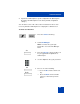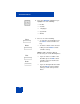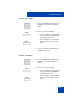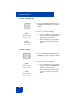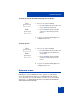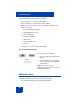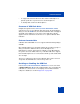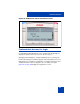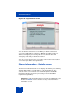User Guide
Table Of Contents
- Revision history
- Contents
- Welcome
- Regulatory and safety information
- Using your Avaya 1120E IP Deskphone
- Getting started
- Before you begin
- Connecting the components
- Removing the stand cover
- Connecting the AC power adapter (optional)
- Connecting the handset
- Connecting the headset (optional)
- Selecting the headset tuning parameter
- Connecting the LAN ethernet cable
- Installing additional cables
- Wall-mounting the IP Deskphone (optional)
- Entering text
- Entering text using the IP Deskphone dialpad
- Enabling and disabling the # Ends Dialing feature
- Configuring the dialpad to alphanumeric dialing
- Entering text using the USB keyboard
- Accessing the Avaya 1120E IP Deskphone
- Configuring the Avaya 1120E IP Deskphone
- Making a call
- Receiving a call
- The Address Book
- Call Inbox
- Call Outbox
- Instant Messaging
- While on an active call
- Additional features
- Using the Friends feature
- Feature keys
- Feature key programming
- Feature key autoprogramming
- Using Call Forward
- Configuring Do Not Disturb
- Configuring a Presence state
- Configuring Privacy settings
- Multiple Appearance Directory Number
- Audio Codecs
- PC Client softphone interworking with the IP Deskphone
- Automatic remote software updates
- Multiuser
- Advanced features
- Visual indicators
- Multi-Level Precedence and Preemption
- Quick reference
- Third party terms
- Terms you should know
- Index
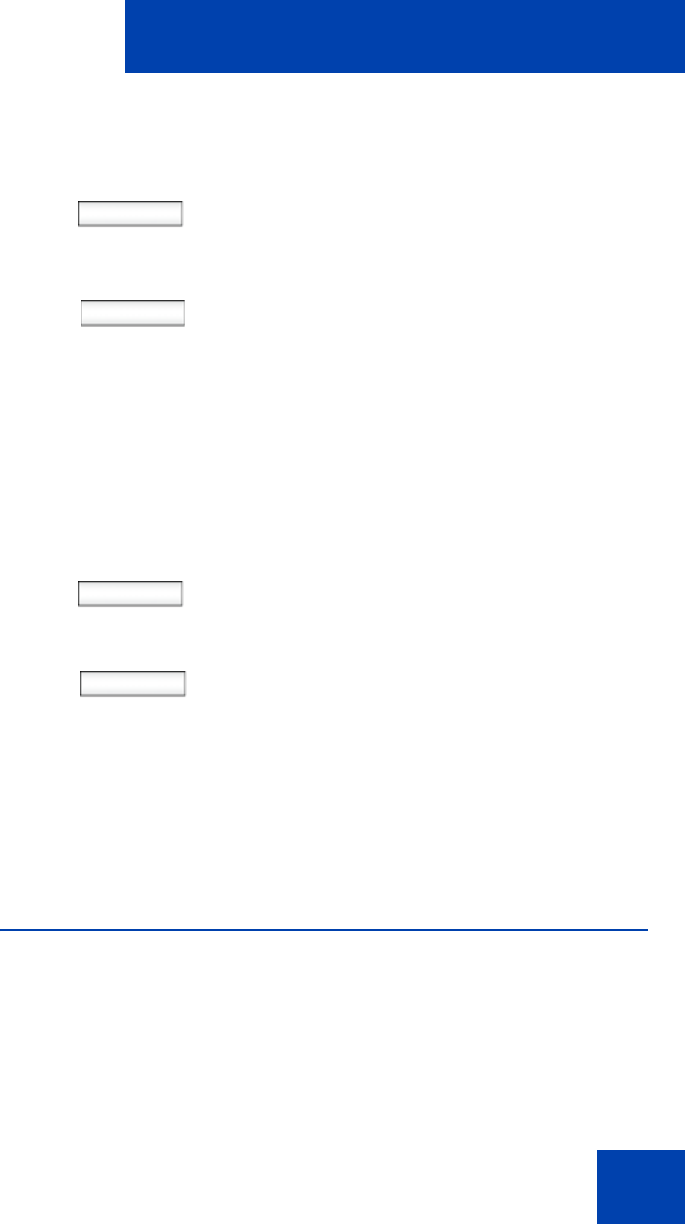
Advanced features
295
To delete the system file without deleting the user profile:
To delete all files:
Network menu
Primarily, the system administrator is the only person authorized to
access the network menu and to use an administration password to
access the items. For more information on how to access the network
menu items, see SIP Software for Avaya 1100 Series IP Deskphones -
Administration (NN43170-600).
Next
Back
1. Choose one of the following:
—Press the Next context-sensitive soft
key to delete the system file.
— Press the Back context-sensitive
soft key to return to the previous
menu.
2. Log out or restart the IP Deskphone to
complete the process.
Next
Back
1. Choose one of the following:
—Press the Next context-sensitive soft
key to delete the system file and
user profiles.
— Press the Back context-sensitive
soft key to return to the previous
menu.
2. Log out or restart the IP Deskphone to
complete the process.