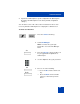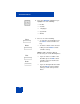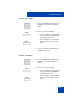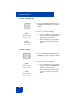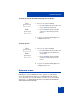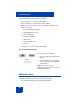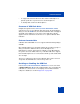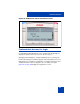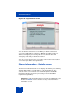User Guide
Table Of Contents
- Revision history
- Contents
- Welcome
- Regulatory and safety information
- Using your Avaya 1120E IP Deskphone
- Getting started
- Before you begin
- Connecting the components
- Removing the stand cover
- Connecting the AC power adapter (optional)
- Connecting the handset
- Connecting the headset (optional)
- Selecting the headset tuning parameter
- Connecting the LAN ethernet cable
- Installing additional cables
- Wall-mounting the IP Deskphone (optional)
- Entering text
- Entering text using the IP Deskphone dialpad
- Enabling and disabling the # Ends Dialing feature
- Configuring the dialpad to alphanumeric dialing
- Entering text using the USB keyboard
- Accessing the Avaya 1120E IP Deskphone
- Configuring the Avaya 1120E IP Deskphone
- Making a call
- Receiving a call
- The Address Book
- Call Inbox
- Call Outbox
- Instant Messaging
- While on an active call
- Additional features
- Using the Friends feature
- Feature keys
- Feature key programming
- Feature key autoprogramming
- Using Call Forward
- Configuring Do Not Disturb
- Configuring a Presence state
- Configuring Privacy settings
- Multiple Appearance Directory Number
- Audio Codecs
- PC Client softphone interworking with the IP Deskphone
- Automatic remote software updates
- Multiuser
- Advanced features
- Visual indicators
- Multi-Level Precedence and Preemption
- Quick reference
- Third party terms
- Terms you should know
- Index
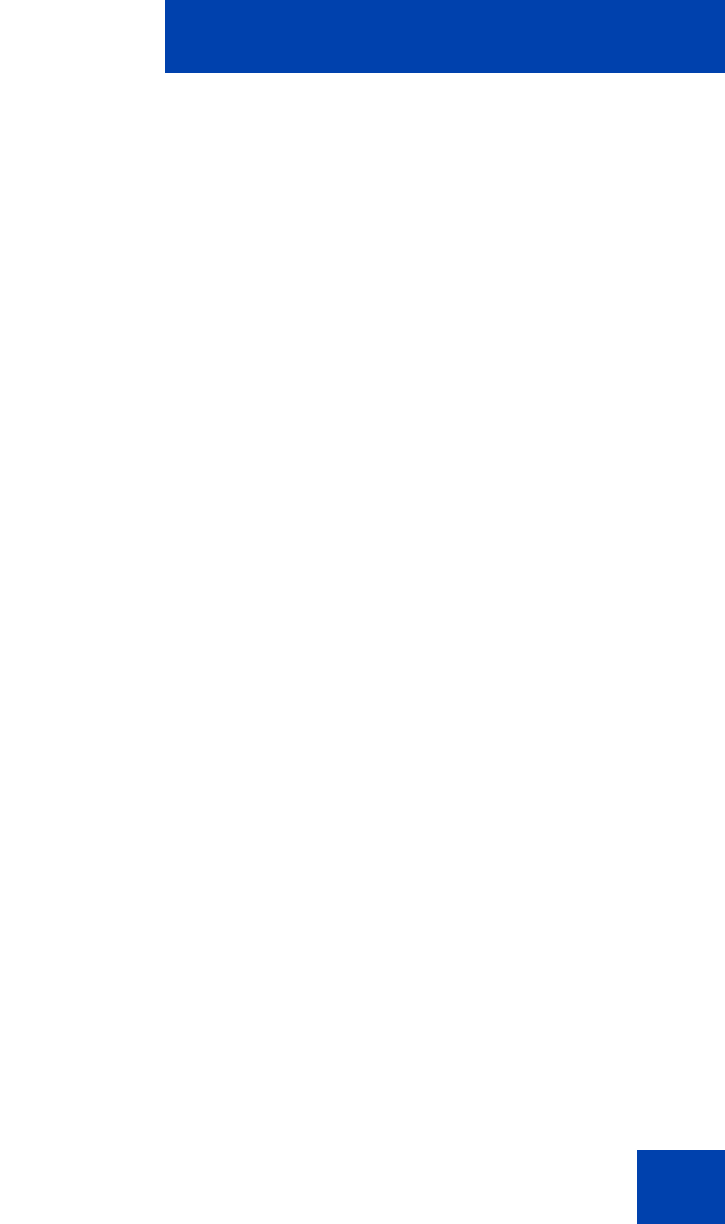
Advanced features
297
• To support file transfer between the PCs and the IP Deskphone to
upload specific files or preferences into the IP Deskphone.
• To backup data stored in the IP Deskphone.
Presence of USB flash drive
Navigate through the menus Services, Phone Information, USB to
verify the presence of the USB flash drive attached to the IP Deskphone.
After you select the USB menu, the attached USB flash drive is displayed
along with other USB devices. The name of the USB device directly
appears from the USB device itself. There is no explicit USB flash drive
indication.
Feature characteristics
USB flash drives with 8GB or less are supported. A file browsing facility is
available.
Most USB flash drives have an LED to indicate file operation in progress.
After you attach the USB flash drive to the IP Deskphone, the
IP Deskphone registers and mounts the USB file system. Mounting the
file system causes the LED to flicker. If you disable USB device support,
then the IP Deskphone does not mount the USB file system and the LED
does not light.
There is no explicit safe removal. The USB flash drive can be removed
safely when the LED indicator on the memory stick is off.
Enabling or disabling the USB Port
In the Services, Phone Information, USB Devices screen, if the value
of Enable USB Port is No then the USB information does not display any
USB devices connected. The screen displays the information that the
USB port is disabled, as shown in Figure 52 on page 298.