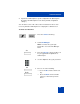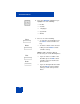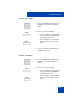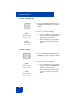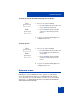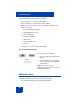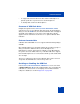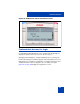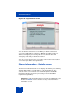User Guide
Table Of Contents
- Revision history
- Contents
- Welcome
- Regulatory and safety information
- Using your Avaya 1120E IP Deskphone
- Getting started
- Before you begin
- Connecting the components
- Removing the stand cover
- Connecting the AC power adapter (optional)
- Connecting the handset
- Connecting the headset (optional)
- Selecting the headset tuning parameter
- Connecting the LAN ethernet cable
- Installing additional cables
- Wall-mounting the IP Deskphone (optional)
- Entering text
- Entering text using the IP Deskphone dialpad
- Enabling and disabling the # Ends Dialing feature
- Configuring the dialpad to alphanumeric dialing
- Entering text using the USB keyboard
- Accessing the Avaya 1120E IP Deskphone
- Configuring the Avaya 1120E IP Deskphone
- Making a call
- Receiving a call
- The Address Book
- Call Inbox
- Call Outbox
- Instant Messaging
- While on an active call
- Additional features
- Using the Friends feature
- Feature keys
- Feature key programming
- Feature key autoprogramming
- Using Call Forward
- Configuring Do Not Disturb
- Configuring a Presence state
- Configuring Privacy settings
- Multiple Appearance Directory Number
- Audio Codecs
- PC Client softphone interworking with the IP Deskphone
- Automatic remote software updates
- Multiuser
- Advanced features
- Visual indicators
- Multi-Level Precedence and Preemption
- Quick reference
- Third party terms
- Terms you should know
- Index
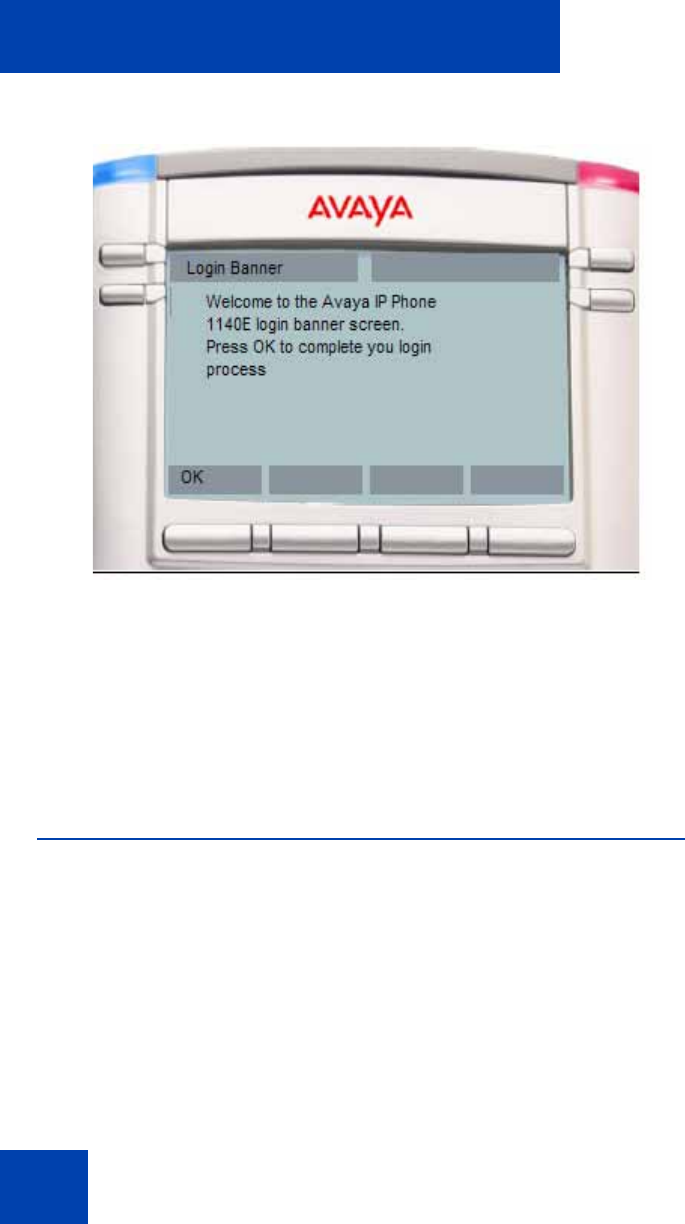
Advanced features
300
Figure 54: Login banner screen
You can dismiss the banner screen. While you dismiss the banner
screen, the IP Deskphone switches to DND mode until the banner is
dismissed. Outgoing or incoming calls are not allowed other than
emergency calls until you dismiss the banner.
You can see pop-up messages or prompts on the bottom of the banner
screen after you dismiss the login banner.
Phone Information - Details screen
The Phone Information details screen displays the Primary user, Primary
domain, MAC address, and IP address of the IP Deskphone. The
contents of this screen include user and IP Deskphone identifiable
information that may need to be protected (per US Federal/DoD
requirements/guidelines).
Attention: To hide information that is protected, the administrator can
disable the Details context-sensitive soft key on the main Phone
Information screen.