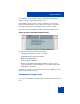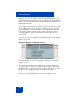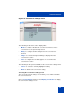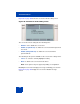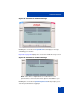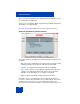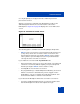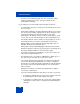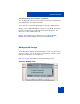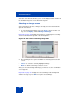User Guide
Table Of Contents
- Revision history
- Contents
- Welcome
- Regulatory and safety information
- Using your Avaya 1120E IP Deskphone
- Getting started
- Before you begin
- Connecting the components
- Removing the stand cover
- Connecting the AC power adapter (optional)
- Connecting the handset
- Connecting the headset (optional)
- Selecting the headset tuning parameter
- Connecting the LAN ethernet cable
- Installing additional cables
- Wall-mounting the IP Deskphone (optional)
- Entering text
- Entering text using the IP Deskphone dialpad
- Enabling and disabling the # Ends Dialing feature
- Configuring the dialpad to alphanumeric dialing
- Entering text using the USB keyboard
- Accessing the Avaya 1120E IP Deskphone
- Configuring the Avaya 1120E IP Deskphone
- Making a call
- Receiving a call
- The Address Book
- Call Inbox
- Call Outbox
- Instant Messaging
- While on an active call
- Additional features
- Using the Friends feature
- Feature keys
- Feature key programming
- Feature key autoprogramming
- Using Call Forward
- Configuring Do Not Disturb
- Configuring a Presence state
- Configuring Privacy settings
- Multiple Appearance Directory Number
- Audio Codecs
- PC Client softphone interworking with the IP Deskphone
- Automatic remote software updates
- Multiuser
- Advanced features
- Visual indicators
- Multi-Level Precedence and Preemption
- Quick reference
- Third party terms
- Terms you should know
- Index
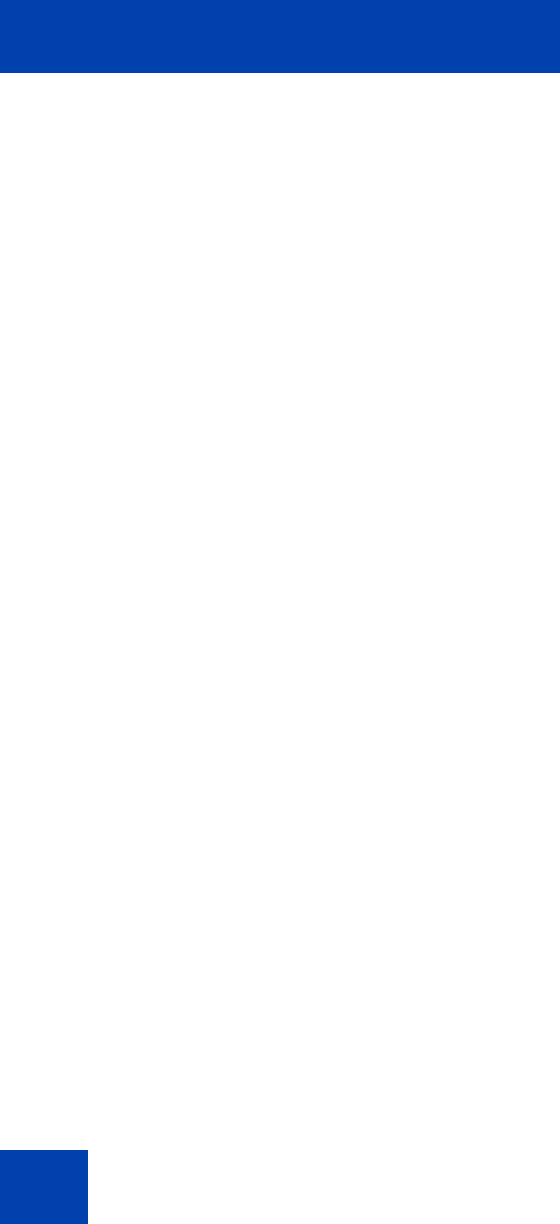
Advanced features
308
• If you have not enabled autologin, then the screensaver setting
remains enabled, but not active, after you log back into the
IP Deskphone manually.
If you enable the screensaver with a password protected mode:
• User interaction, key presses, and mouse movements do not cancel
the screensaver.
• An incoming call displays showing caller ID and allows you to answer
the call. You cannot make outgoing calls except an emergency call,
and cannot view IMs or the Friends list until you unlock the
IP Deskphone. An Unlock context-sensitive soft key appears on the
screen. You can unlock the IP Deskphone after answering the call.
• Pressing the Unlock context-sensitive soft key prompts you to enter
the password for the screensaver. The primary user line key is
displayed (but not active) during the password prompt to give an
indication about whose password is in use.
• Picking up the handset and dialing digits activates the line function
display for emergency calls only. If you try to place an outgoing call, a
message is displayed and the screensaver starts again.
• If you make an emergency call while the screensaver is active, the
call is placed using the primary user.
• The Network menu is accessible to administrators (double press of
the services key) even when the screensaver is active.
• If user-defined passwords are allowed, a mechanism to disable the
screensaver (allowing the administrator to reset the user-defined
password) is accessible through the network menu. This mechanism
also invokes remotely from the IP Deskphone console through an
SSH connection.
• All expansion modules are cleared of programmed keys until the
screensaver is deactivated.
• If you reboot the IP Deskphone when there is an active screensaver:
— If autologin is enabled, then the screensaver remains active after
the IP Deskphone reboots and completes the login.
— If autologin is not enabled, then the screensaver setting remains
enabled but not active after you log back into the IP Deskphone
manually.