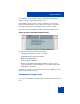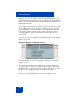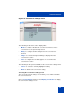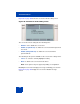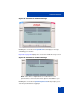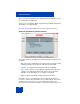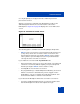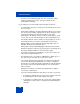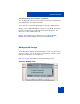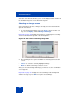User Guide
Table Of Contents
- Revision history
- Contents
- Welcome
- Regulatory and safety information
- Using your Avaya 1120E IP Deskphone
- Getting started
- Before you begin
- Connecting the components
- Removing the stand cover
- Connecting the AC power adapter (optional)
- Connecting the handset
- Connecting the headset (optional)
- Selecting the headset tuning parameter
- Connecting the LAN ethernet cable
- Installing additional cables
- Wall-mounting the IP Deskphone (optional)
- Entering text
- Entering text using the IP Deskphone dialpad
- Enabling and disabling the # Ends Dialing feature
- Configuring the dialpad to alphanumeric dialing
- Entering text using the USB keyboard
- Accessing the Avaya 1120E IP Deskphone
- Configuring the Avaya 1120E IP Deskphone
- Making a call
- Receiving a call
- The Address Book
- Call Inbox
- Call Outbox
- Instant Messaging
- While on an active call
- Additional features
- Using the Friends feature
- Feature keys
- Feature key programming
- Feature key autoprogramming
- Using Call Forward
- Configuring Do Not Disturb
- Configuring a Presence state
- Configuring Privacy settings
- Multiple Appearance Directory Number
- Audio Codecs
- PC Client softphone interworking with the IP Deskphone
- Automatic remote software updates
- Multiuser
- Advanced features
- Visual indicators
- Multi-Level Precedence and Preemption
- Quick reference
- Third party terms
- Terms you should know
- Index
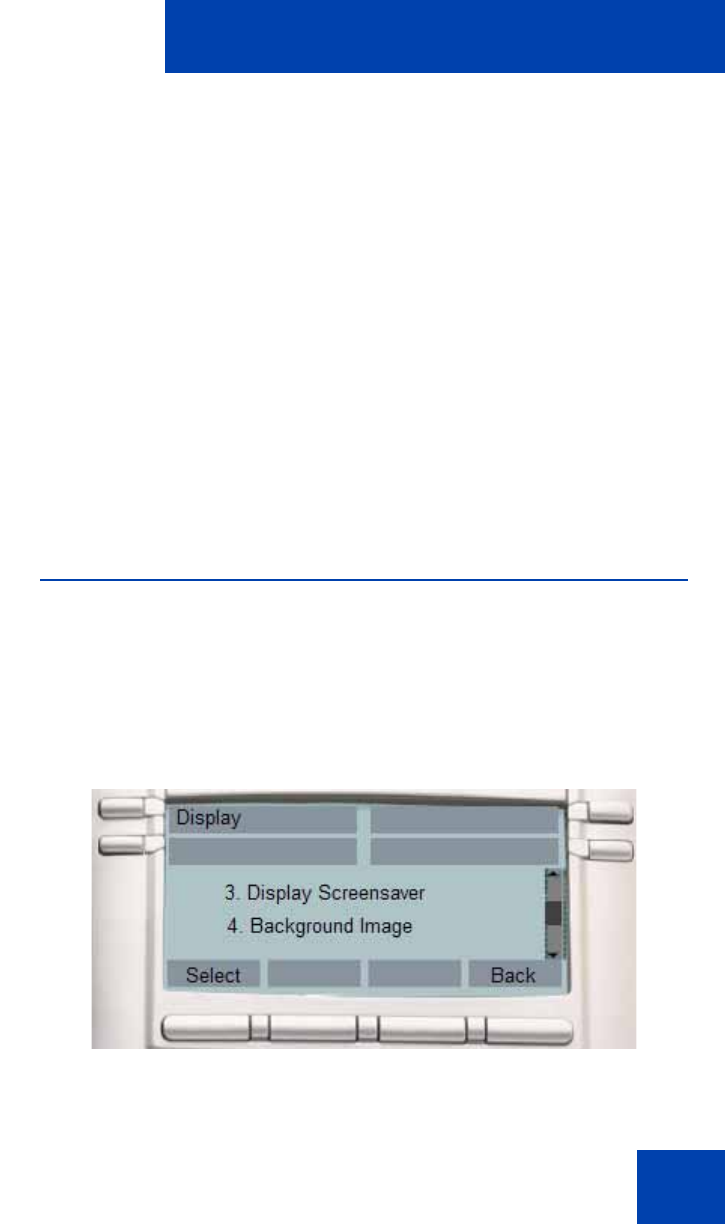
Advanced features
309
Selecting an image to be viewed as a slideshow.
You can display all of the screensaver images that have been uploaded to
your IP Deskphone in a slideshow format.
These files are loaded on the IP Deskphone using the USB flash drive.
Images for the 1120E IP Deskphone cannot exceed 128 KB. The images
must be resized before they are loaded onto the IP Deskphone. The
image size for the 1120E is 240 x 88.
Images can be displayed as a slideshow. Choose Prefs, Display,
Display Screensaver, Images and then select Slideshow.
Background image
The IP Deskphone displays background images on the screen. From the
preferences menu, you can browse the stored images on the file system
and select an image for the user interface.
Figure 63 on page 309 displays the background image menu.
Figure 63: Display menu