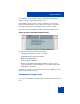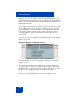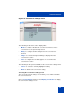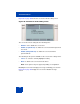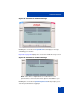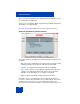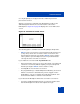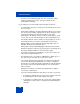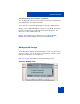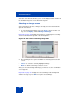User Guide
Table Of Contents
- Revision history
- Contents
- Welcome
- Regulatory and safety information
- Using your Avaya 1120E IP Deskphone
- Getting started
- Before you begin
- Connecting the components
- Removing the stand cover
- Connecting the AC power adapter (optional)
- Connecting the handset
- Connecting the headset (optional)
- Selecting the headset tuning parameter
- Connecting the LAN ethernet cable
- Installing additional cables
- Wall-mounting the IP Deskphone (optional)
- Entering text
- Entering text using the IP Deskphone dialpad
- Enabling and disabling the # Ends Dialing feature
- Configuring the dialpad to alphanumeric dialing
- Entering text using the USB keyboard
- Accessing the Avaya 1120E IP Deskphone
- Configuring the Avaya 1120E IP Deskphone
- Making a call
- Receiving a call
- The Address Book
- Call Inbox
- Call Outbox
- Instant Messaging
- While on an active call
- Additional features
- Using the Friends feature
- Feature keys
- Feature key programming
- Feature key autoprogramming
- Using Call Forward
- Configuring Do Not Disturb
- Configuring a Presence state
- Configuring Privacy settings
- Multiple Appearance Directory Number
- Audio Codecs
- PC Client softphone interworking with the IP Deskphone
- Automatic remote software updates
- Multiuser
- Advanced features
- Visual indicators
- Multi-Level Precedence and Preemption
- Quick reference
- Third party terms
- Terms you should know
- Index

Advanced features
310
Selection of the menu item takes you to a new display list that contains all
the available image files on the Flash File System.
Selecting an image screen
Select an image from a list of images currently stored on the Flash File
System of the device.
1. To select background image, press the Prefs context-sensitive soft
key, choose Display, and then Background Image.
Figure 64 on page 310 displays the filenames of all image files currently
stored on the Flash File System of the IP Deskphone.
Figure 64: File names containing image files
2. The following are the options available for the background selection
screen.
• Select—to select the currently highlighted image.
• Back—to dismiss the Image selection screen.
After you select the background image you want to use, the confirmation
screen appears.
Figure 65 on page 311 displays the selected image in the background
and the message to press OK to keep the selected image.