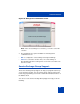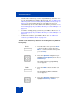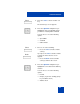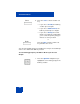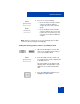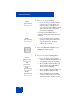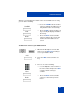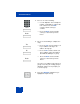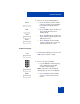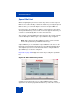User Guide
Table Of Contents
- Revision history
- Contents
- Welcome
- Regulatory and safety information
- Using your Avaya 1120E IP Deskphone
- Getting started
- Before you begin
- Connecting the components
- Removing the stand cover
- Connecting the AC power adapter (optional)
- Connecting the handset
- Connecting the headset (optional)
- Selecting the headset tuning parameter
- Connecting the LAN ethernet cable
- Installing additional cables
- Wall-mounting the IP Deskphone (optional)
- Entering text
- Entering text using the IP Deskphone dialpad
- Enabling and disabling the # Ends Dialing feature
- Configuring the dialpad to alphanumeric dialing
- Entering text using the USB keyboard
- Accessing the Avaya 1120E IP Deskphone
- Configuring the Avaya 1120E IP Deskphone
- Making a call
- Receiving a call
- The Address Book
- Call Inbox
- Call Outbox
- Instant Messaging
- While on an active call
- Additional features
- Using the Friends feature
- Feature keys
- Feature key programming
- Feature key autoprogramming
- Using Call Forward
- Configuring Do Not Disturb
- Configuring a Presence state
- Configuring Privacy settings
- Multiple Appearance Directory Number
- Audio Codecs
- PC Client softphone interworking with the IP Deskphone
- Automatic remote software updates
- Multiuser
- Advanced features
- Visual indicators
- Multi-Level Precedence and Preemption
- Quick reference
- Third party terms
- Terms you should know
- Index
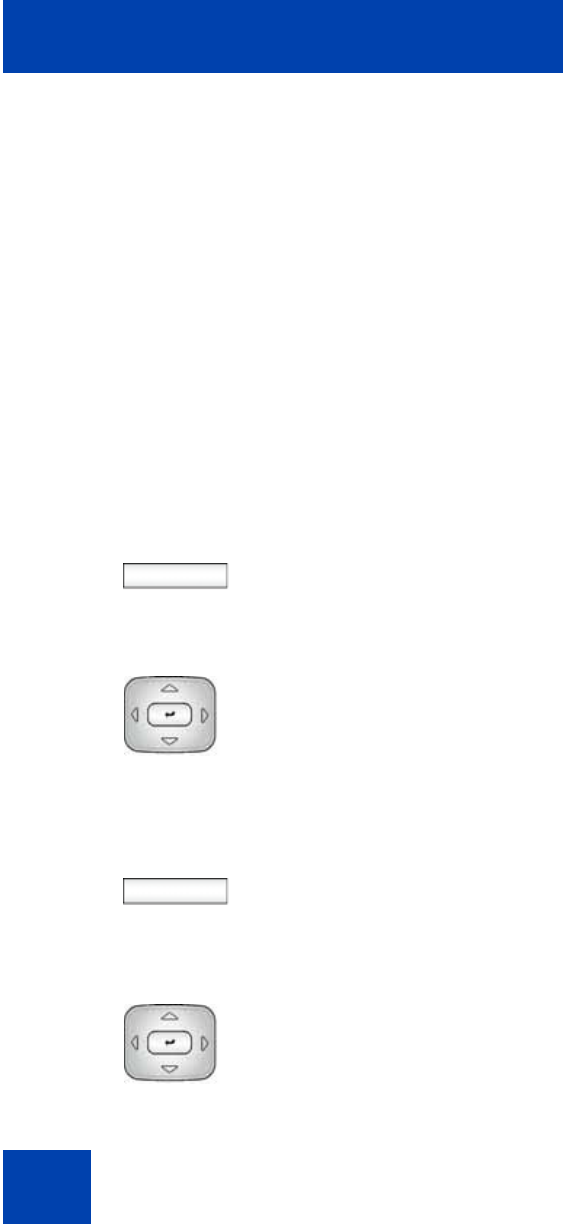
Advanced features
312
• to bulk-create feature keys, such as Speed Dial keys, based on one
of your existing Directory Address Book groups. See “To bulk-create
feature keys based on an existing directory Address book group:” on
page 312. To view existing groups in your address book if you
selected Groups as the source data for the bulk key creation, see “To
view existing groups in your address Book if you selected Groups:” on
page 314.
• to view the existing groups you have in your Address Book. See “To
view existing groups in your address Book if you selected Groups:” on
page 314.
• to add a new contact to your Address Book. See “To add a new
contact to your Address Book” on page 317
To bulk-create feature keys based on an existing directory Address
book group:
Prefs
1. From the Idle screen, press the Prefs
context-sensitive soft key (press the
More… context-sensitive soft key until
you see Prefs).
2. Press the Up/Down navigation key to
highlight Feature Options, then choose
Feature keys.
The main feature key programming
screen appears.
Bulk
3. Press the Bulk context-sensitive soft
key.
The Program Key Bulk commands
screen appears
4. Press the Up/Down navigation key to
highlight Feature key creation.