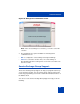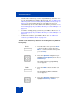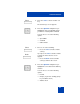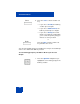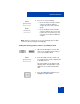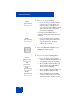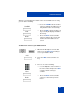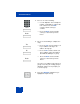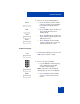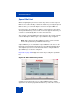User Guide
Table Of Contents
- Revision history
- Contents
- Welcome
- Regulatory and safety information
- Using your Avaya 1120E IP Deskphone
- Getting started
- Before you begin
- Connecting the components
- Removing the stand cover
- Connecting the AC power adapter (optional)
- Connecting the handset
- Connecting the headset (optional)
- Selecting the headset tuning parameter
- Connecting the LAN ethernet cable
- Installing additional cables
- Wall-mounting the IP Deskphone (optional)
- Entering text
- Entering text using the IP Deskphone dialpad
- Enabling and disabling the # Ends Dialing feature
- Configuring the dialpad to alphanumeric dialing
- Entering text using the USB keyboard
- Accessing the Avaya 1120E IP Deskphone
- Configuring the Avaya 1120E IP Deskphone
- Making a call
- Receiving a call
- The Address Book
- Call Inbox
- Call Outbox
- Instant Messaging
- While on an active call
- Additional features
- Using the Friends feature
- Feature keys
- Feature key programming
- Feature key autoprogramming
- Using Call Forward
- Configuring Do Not Disturb
- Configuring a Presence state
- Configuring Privacy settings
- Multiple Appearance Directory Number
- Audio Codecs
- PC Client softphone interworking with the IP Deskphone
- Automatic remote software updates
- Multiuser
- Advanced features
- Visual indicators
- Multi-Level Precedence and Preemption
- Quick reference
- Third party terms
- Terms you should know
- Index
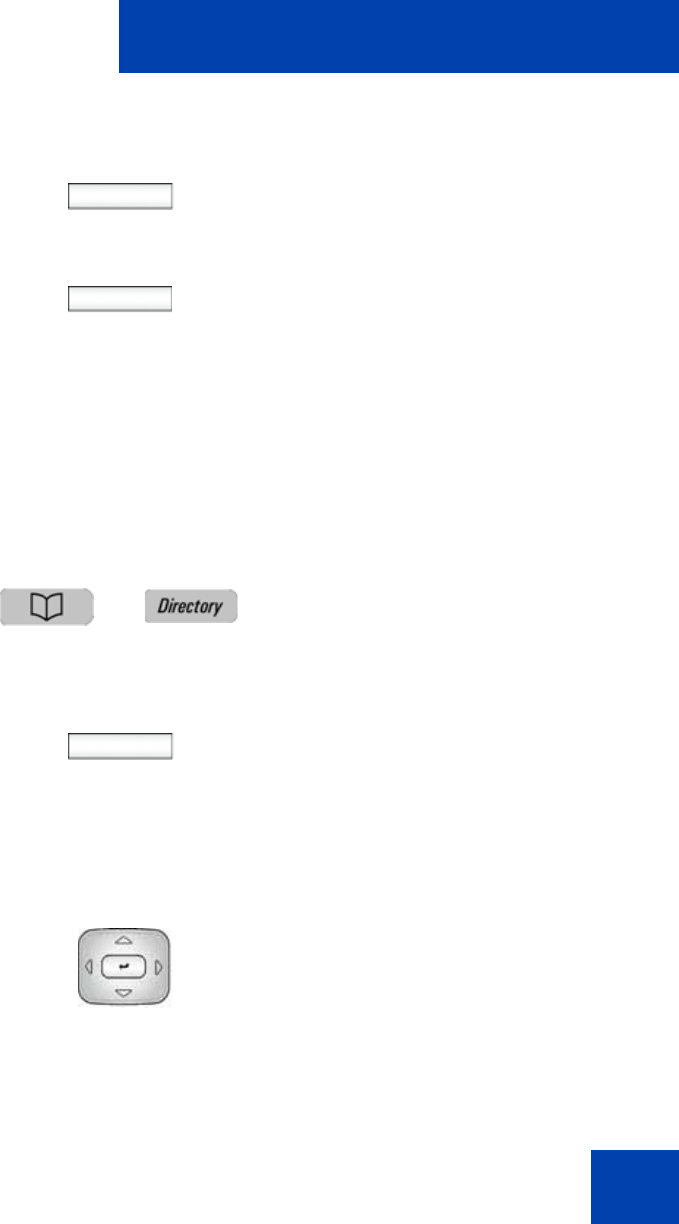
Advanced features
315
Note: After you select from one of your existing groups, the bulk
creation of the keys happens automatically.
Viewing the existing groups you have in your Address Book
Select
Back
2. Choose one of the following:
— Press the Select context-sensitive
soft key to begin the bulk key
creation process for the selected
group.
— Press the Back context-sensitive
soft key to dismiss the screen and
return to the screen where you can
select the source data for bulk key
creation.
1. When the IP Deskphone is in the idle
mode, press the Directory fixed key to
access your Address Book.
Filter
2. Press the Filter context-sensitive soft
key to filter the list of entries displayed in
your Address Book.
The Select Filter screen appears and
displays all the existing groups in your
address book, as well as the Friends
filter.
3. Press the Up/Down navigation key to
highlight the required filter.