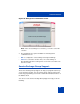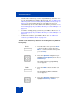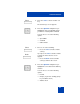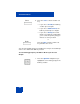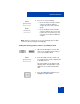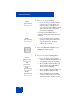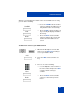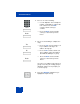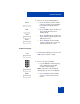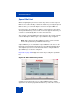User Guide
Table Of Contents
- Revision history
- Contents
- Welcome
- Regulatory and safety information
- Using your Avaya 1120E IP Deskphone
- Getting started
- Before you begin
- Connecting the components
- Removing the stand cover
- Connecting the AC power adapter (optional)
- Connecting the handset
- Connecting the headset (optional)
- Selecting the headset tuning parameter
- Connecting the LAN ethernet cable
- Installing additional cables
- Wall-mounting the IP Deskphone (optional)
- Entering text
- Entering text using the IP Deskphone dialpad
- Enabling and disabling the # Ends Dialing feature
- Configuring the dialpad to alphanumeric dialing
- Entering text using the USB keyboard
- Accessing the Avaya 1120E IP Deskphone
- Configuring the Avaya 1120E IP Deskphone
- Making a call
- Receiving a call
- The Address Book
- Call Inbox
- Call Outbox
- Instant Messaging
- While on an active call
- Additional features
- Using the Friends feature
- Feature keys
- Feature key programming
- Feature key autoprogramming
- Using Call Forward
- Configuring Do Not Disturb
- Configuring a Presence state
- Configuring Privacy settings
- Multiple Appearance Directory Number
- Audio Codecs
- PC Client softphone interworking with the IP Deskphone
- Automatic remote software updates
- Multiuser
- Advanced features
- Visual indicators
- Multi-Level Precedence and Preemption
- Quick reference
- Third party terms
- Terms you should know
- Index
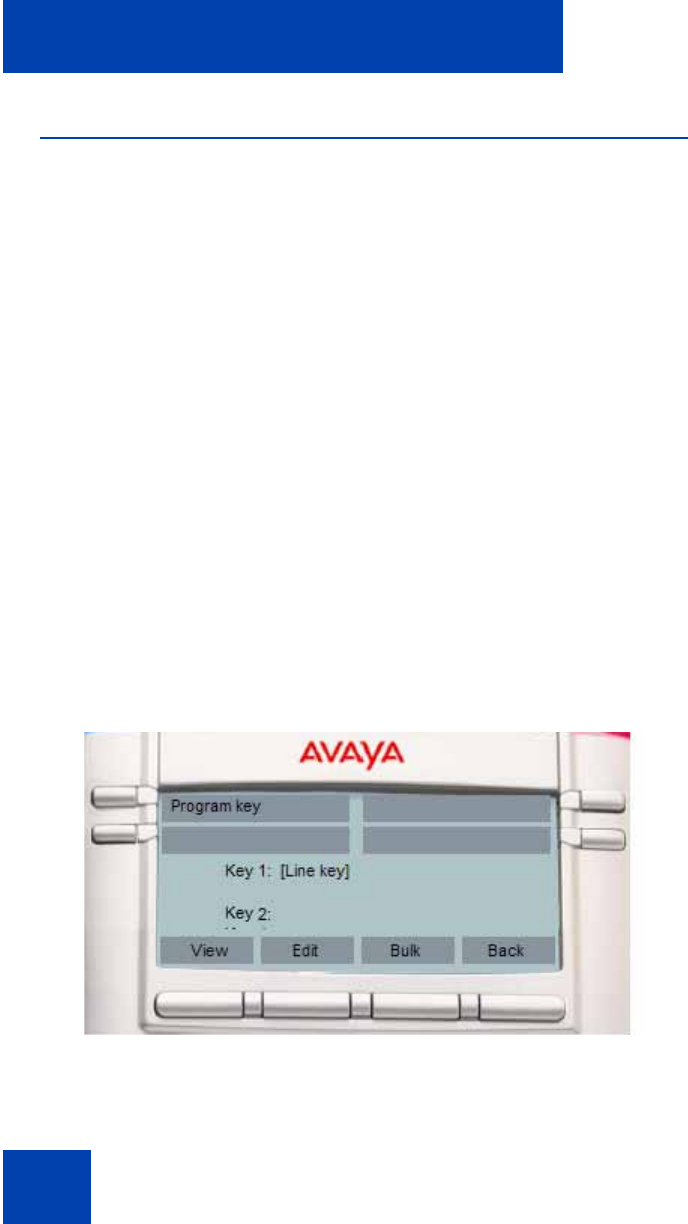
Advanced features
320
Speed Dial List
When configuring the provision, a feature key can be used as a Speed
Dial List. You cannot modify or delete the feature key used by the Speed
Dial List. Also, you cannot modify the content of the Speed Dial List.
Invocation of the speed dial list is similar to other feature key invocation.
The Speed Dial List key causes a full screen list to appear and offers you
a chance to automatically dial one of the offered choices.
The contents of the Speed Dial List varies based on the current call state
of the IP Deskphone and the type of speed dial list entry configured.
Note: Only entries in the Speed Dial List can be context sensitive
and not all speed dial keys/ individual feature keys.
A Speed Dial key or one included in a Speed Dial List can cause a call
that it placed on hold (when invoked) to be un-held automatically (when
call completes) based on a new value that must be configured when a
Speed Dial key is created or configured.
Figure 66 on page 320 displays the feature key used by the speed dial
list.
Figure 66: Main feature key screen
A feature key provisioned for use as a Speed Dial List has a similar
appearance to all other programmed feature keys on the idle screen (or