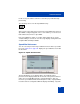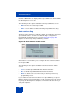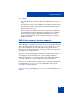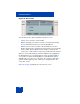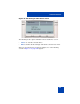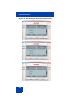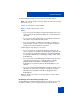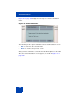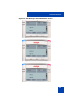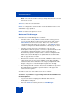User Guide
Table Of Contents
- Revision history
- Contents
- Welcome
- Regulatory and safety information
- Using your Avaya 1120E IP Deskphone
- Getting started
- Before you begin
- Connecting the components
- Removing the stand cover
- Connecting the AC power adapter (optional)
- Connecting the handset
- Connecting the headset (optional)
- Selecting the headset tuning parameter
- Connecting the LAN ethernet cable
- Installing additional cables
- Wall-mounting the IP Deskphone (optional)
- Entering text
- Entering text using the IP Deskphone dialpad
- Enabling and disabling the # Ends Dialing feature
- Configuring the dialpad to alphanumeric dialing
- Entering text using the USB keyboard
- Accessing the Avaya 1120E IP Deskphone
- Configuring the Avaya 1120E IP Deskphone
- Making a call
- Receiving a call
- The Address Book
- Call Inbox
- Call Outbox
- Instant Messaging
- While on an active call
- Additional features
- Using the Friends feature
- Feature keys
- Feature key programming
- Feature key autoprogramming
- Using Call Forward
- Configuring Do Not Disturb
- Configuring a Presence state
- Configuring Privacy settings
- Multiple Appearance Directory Number
- Audio Codecs
- PC Client softphone interworking with the IP Deskphone
- Automatic remote software updates
- Multiuser
- Advanced features
- Visual indicators
- Multi-Level Precedence and Preemption
- Quick reference
- Third party terms
- Terms you should know
- Index
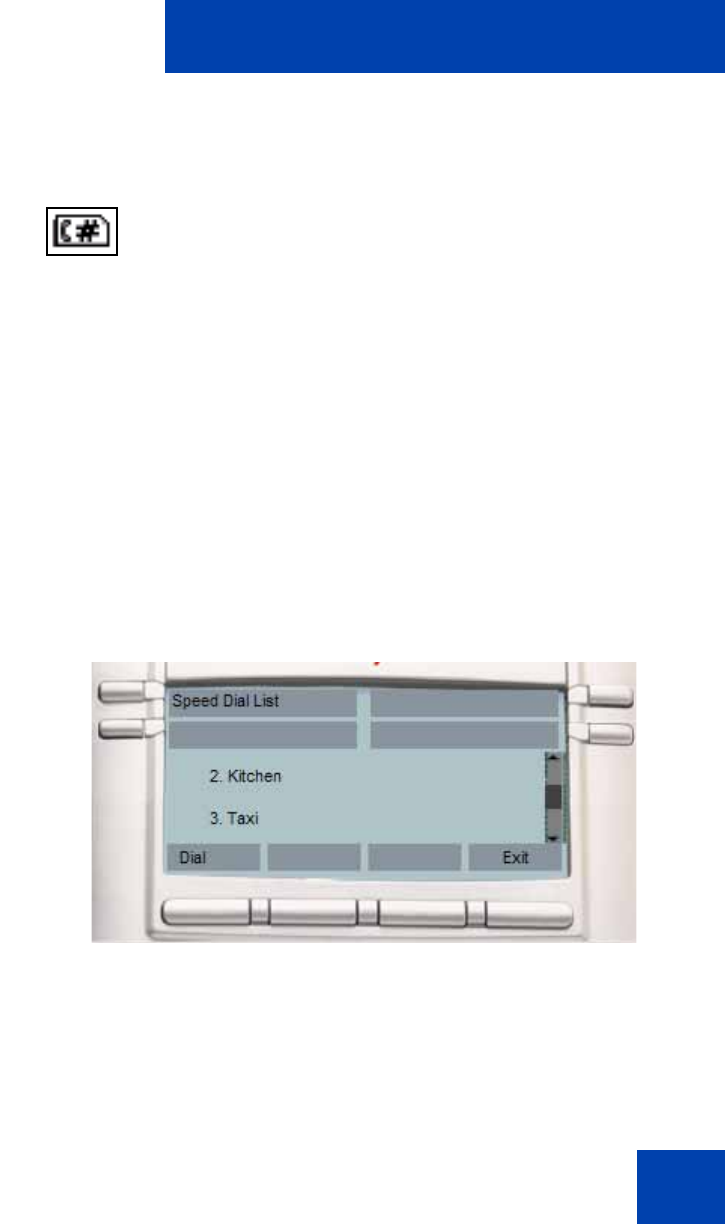
Advanced features
321
in-call screen). The label used for the selected key is provided through
provisioning.
The following is the icon for the Speed Dial List key.
After you press the feature key provisioned as a Speed Dial List, the list of
Speed Dials configured appears on the screen and the you can select an
item from that list to invoke a Speed Dial.
If the speed dial list is empty, or results in being empty due to context
sensitive hiding of contents, an error message displays stating There are
no Speed Dials currently available.
Speed Dial List screen
You can select the provisioned speed dial list entries from the speed dial
list screen. Figure 67 on page 321 displays the speed dial list screen with
the list entries.
Figure 67: Speed dial list screen
The Speed Dial List screen displays all the speed dial list entries
provisioned. The displayed list items are based on the provisioned list as
well as the current Idle/Mid-call state of the IP Deskphone. After you
invoke the speed dial list while the IP Deskphone is idle, only Speed Dial
List entries that are configured to IDLE are displayed. Similarly, only items