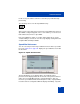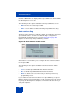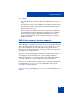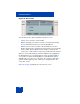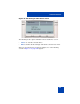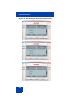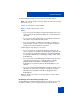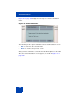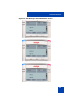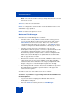User Guide
Table Of Contents
- Revision history
- Contents
- Welcome
- Regulatory and safety information
- Using your Avaya 1120E IP Deskphone
- Getting started
- Before you begin
- Connecting the components
- Removing the stand cover
- Connecting the AC power adapter (optional)
- Connecting the handset
- Connecting the headset (optional)
- Selecting the headset tuning parameter
- Connecting the LAN ethernet cable
- Installing additional cables
- Wall-mounting the IP Deskphone (optional)
- Entering text
- Entering text using the IP Deskphone dialpad
- Enabling and disabling the # Ends Dialing feature
- Configuring the dialpad to alphanumeric dialing
- Entering text using the USB keyboard
- Accessing the Avaya 1120E IP Deskphone
- Configuring the Avaya 1120E IP Deskphone
- Making a call
- Receiving a call
- The Address Book
- Call Inbox
- Call Outbox
- Instant Messaging
- While on an active call
- Additional features
- Using the Friends feature
- Feature keys
- Feature key programming
- Feature key autoprogramming
- Using Call Forward
- Configuring Do Not Disturb
- Configuring a Presence state
- Configuring Privacy settings
- Multiple Appearance Directory Number
- Audio Codecs
- PC Client softphone interworking with the IP Deskphone
- Automatic remote software updates
- Multiuser
- Advanced features
- Visual indicators
- Multi-Level Precedence and Preemption
- Quick reference
- Third party terms
- Terms you should know
- Index
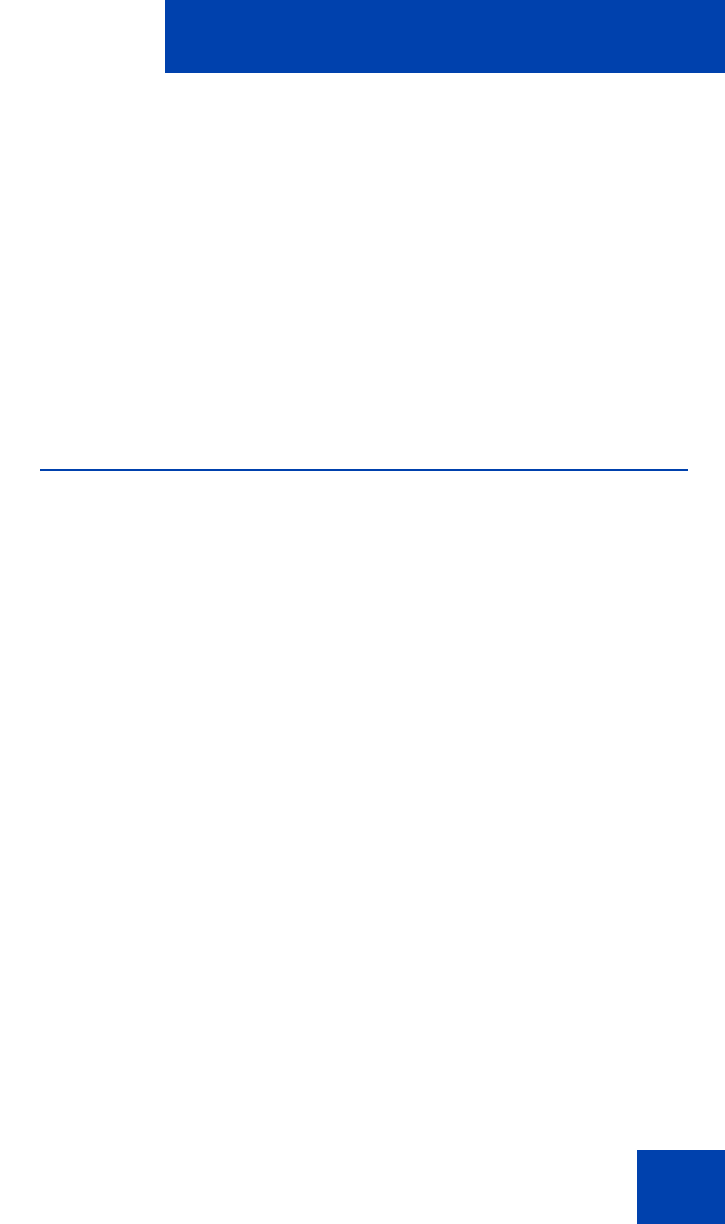
Advanced features
323
For example:
• A is talking to B when A invokes their Speed Dial List and selects an
entry.
• Selection/invocation of a Speed Dial List entry places the A-B call on
hold and place another outgoing call to URI specified in the Speed
Dial List entry, let's say C.
• When the A-C call completes, if the auto retrieve flag is enabled for
the Speed Dial, then the IP Deskphone attempts to take call A-B off
hold. This may not always happen if the IP Deskphone receives
another call during the A-C call, or if the A-B call state is changed
while A-C is active.
USB flash memory device support
The IP Deskphone supports the browsing of files on a USB flash memory
device. A simple file browser allows you to select an image file (or other
type of file) and upload onto the IP Deskphone file system. The file
manager also allows you to browse and copy certain files from the phone
file system onto a USB flash drive.
After you select the File Manager menu by choosing Services menu, you
can navigate to the IP Deskphone file system and any USB drives
attached. From there, you can either copy a file from the IP Deskphone
onto their USB drive or from the USB drive to the IP Deskphone.
After you select a File manager, and there are no USB drives plugged into
the IP Deskphone, the root screen of the IP Deskphone file system
screen the screen that appears.
Figure 69 on page 324 displays the root screen of the IP Deskphone file
system.