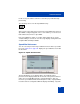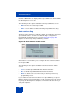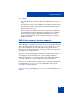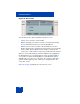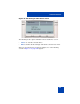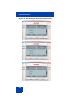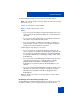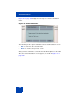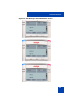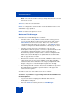User Guide
Table Of Contents
- Revision history
- Contents
- Welcome
- Regulatory and safety information
- Using your Avaya 1120E IP Deskphone
- Getting started
- Before you begin
- Connecting the components
- Removing the stand cover
- Connecting the AC power adapter (optional)
- Connecting the handset
- Connecting the headset (optional)
- Selecting the headset tuning parameter
- Connecting the LAN ethernet cable
- Installing additional cables
- Wall-mounting the IP Deskphone (optional)
- Entering text
- Entering text using the IP Deskphone dialpad
- Enabling and disabling the # Ends Dialing feature
- Configuring the dialpad to alphanumeric dialing
- Entering text using the USB keyboard
- Accessing the Avaya 1120E IP Deskphone
- Configuring the Avaya 1120E IP Deskphone
- Making a call
- Receiving a call
- The Address Book
- Call Inbox
- Call Outbox
- Instant Messaging
- While on an active call
- Additional features
- Using the Friends feature
- Feature keys
- Feature key programming
- Feature key autoprogramming
- Using Call Forward
- Configuring Do Not Disturb
- Configuring a Presence state
- Configuring Privacy settings
- Multiple Appearance Directory Number
- Audio Codecs
- PC Client softphone interworking with the IP Deskphone
- Automatic remote software updates
- Multiuser
- Advanced features
- Visual indicators
- Multi-Level Precedence and Preemption
- Quick reference
- Third party terms
- Terms you should know
- Index
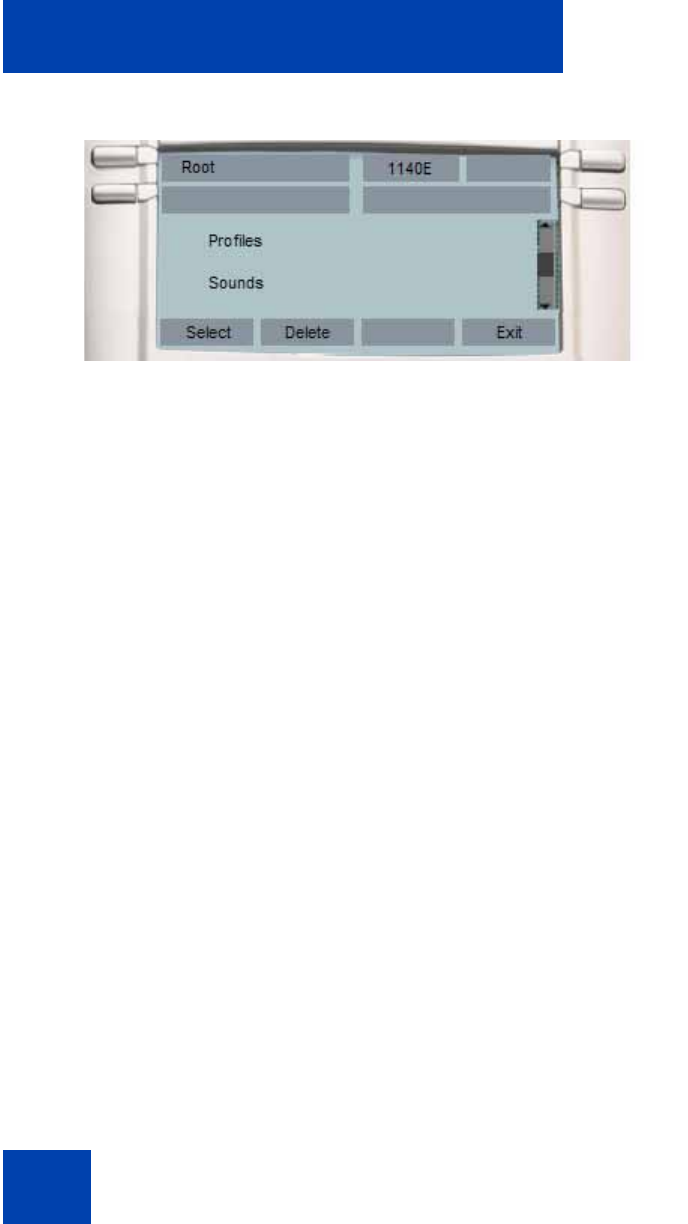
Advanced features
324
Figure 69: Root screen
The following are the options available for the Root screen:
• Select—use to enter the selected folder.
• Delete—prompts you to delete contents of selected folder (folders
are not deleted because they are on the IP Deskphone).
• Exit—If you are at the root folder of the flash disk, the screen is
dismissed and you are sent back to previous menu. If you are already
inside a folder, then the Back context-sensitive soft key acts the
same as the .. item and moves up one level in the directory structure.
After you select a File manager, and if the USB drives are plugged into
the IP Deskphone, the screen that appears next is the Select Device
screen. This screen lists the IP Deskphone, and USB drives that are
available. After you select one of the items, the contents of that device
(folders and files appears), and .. allows you to navigate back to the
select drive screen.
Figure 70 on page 325 displays the select device screen.