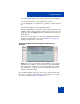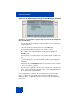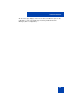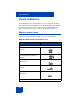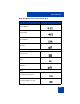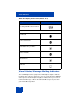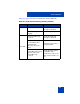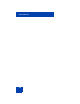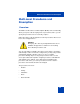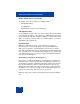User Guide
Table Of Contents
- Revision history
- Contents
- Welcome
- Regulatory and safety information
- Using your Avaya 1120E IP Deskphone
- Getting started
- Before you begin
- Connecting the components
- Removing the stand cover
- Connecting the AC power adapter (optional)
- Connecting the handset
- Connecting the headset (optional)
- Selecting the headset tuning parameter
- Connecting the LAN ethernet cable
- Installing additional cables
- Wall-mounting the IP Deskphone (optional)
- Entering text
- Entering text using the IP Deskphone dialpad
- Enabling and disabling the # Ends Dialing feature
- Configuring the dialpad to alphanumeric dialing
- Entering text using the USB keyboard
- Accessing the Avaya 1120E IP Deskphone
- Configuring the Avaya 1120E IP Deskphone
- Making a call
- Receiving a call
- The Address Book
- Call Inbox
- Call Outbox
- Instant Messaging
- While on an active call
- Additional features
- Using the Friends feature
- Feature keys
- Feature key programming
- Feature key autoprogramming
- Using Call Forward
- Configuring Do Not Disturb
- Configuring a Presence state
- Configuring Privacy settings
- Multiple Appearance Directory Number
- Audio Codecs
- PC Client softphone interworking with the IP Deskphone
- Automatic remote software updates
- Multiuser
- Advanced features
- Visual indicators
- Multi-Level Precedence and Preemption
- Quick reference
- Third party terms
- Terms you should know
- Index
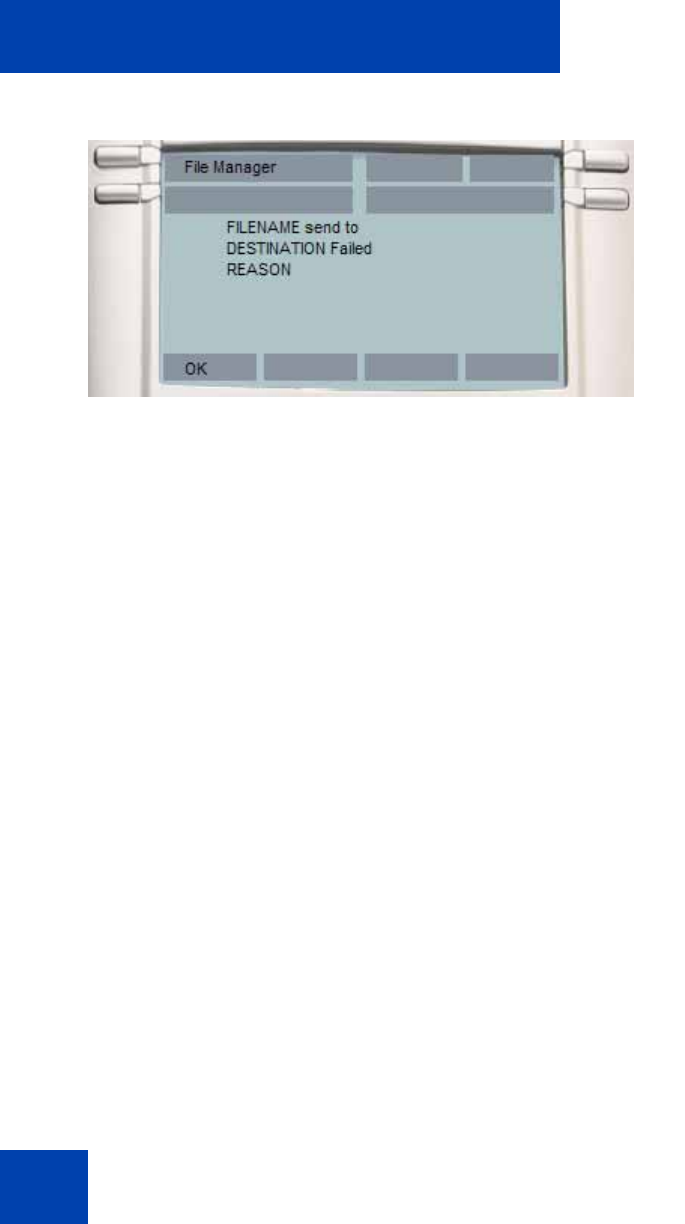
Advanced features
332
Figure 75: Sample failure message for File Manager operation
Scenario 2 - If you want to copy the ring tone from the IP Deskphone
into the USB drive:
• Log into the device and plug the USB flash drive into the USB port of
the IP Deskphone.
• Press the Services hard key and choose File Manager.
• Select the IP Deskphone from the select device screen.
• The contents of their IP Deskphone are displayed. Navigate to
Sounds folder.
• Select the file you require and press the Send context-sensitive soft
key.
• You are prompted to select the destination folder on the plugged in
USB drive.
• Navigate to the folder MyRings and press the Done context-sensitive
soft key to start the operation.
• The file is then validated (some files are not allowed to copy) and sent
to the selected destination appears on the screen displaying that the
file is copied on the IP Deskphone.
If file copying cannot complete due to insufficient space on the USB
device, or due to the selected file type not being enabled in the File
Manager (device configuration), then an error message is displayed on
the screen.