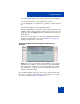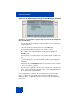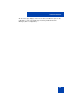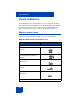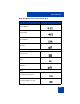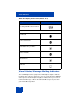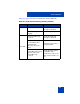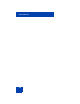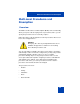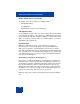User Guide
Table Of Contents
- Revision history
- Contents
- Welcome
- Regulatory and safety information
- Using your Avaya 1120E IP Deskphone
- Getting started
- Before you begin
- Connecting the components
- Removing the stand cover
- Connecting the AC power adapter (optional)
- Connecting the handset
- Connecting the headset (optional)
- Selecting the headset tuning parameter
- Connecting the LAN ethernet cable
- Installing additional cables
- Wall-mounting the IP Deskphone (optional)
- Entering text
- Entering text using the IP Deskphone dialpad
- Enabling and disabling the # Ends Dialing feature
- Configuring the dialpad to alphanumeric dialing
- Entering text using the USB keyboard
- Accessing the Avaya 1120E IP Deskphone
- Configuring the Avaya 1120E IP Deskphone
- Making a call
- Receiving a call
- The Address Book
- Call Inbox
- Call Outbox
- Instant Messaging
- While on an active call
- Additional features
- Using the Friends feature
- Feature keys
- Feature key programming
- Feature key autoprogramming
- Using Call Forward
- Configuring Do Not Disturb
- Configuring a Presence state
- Configuring Privacy settings
- Multiple Appearance Directory Number
- Audio Codecs
- PC Client softphone interworking with the IP Deskphone
- Automatic remote software updates
- Multiuser
- Advanced features
- Visual indicators
- Multi-Level Precedence and Preemption
- Quick reference
- Third party terms
- Terms you should know
- Index
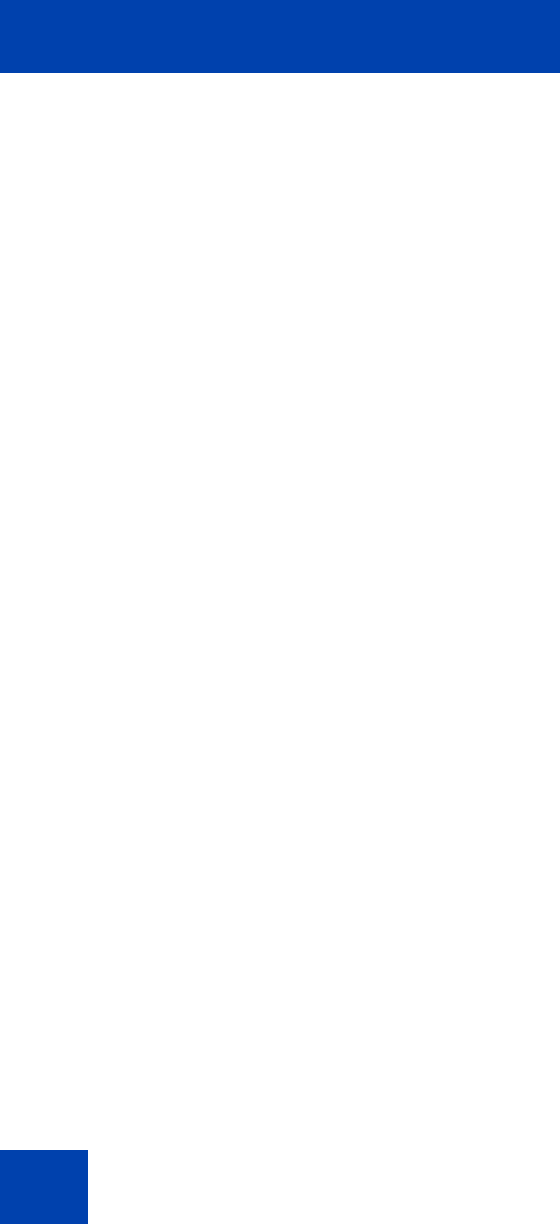
Multi-Level Precedence and Preemption
340
Other MLPP service features
The MLPP service also includes the following features:
• Call Origination Busy
• Re-authorization
• Speakerphone exclusive to 911 Emergency
Call Origination Busy
The Call Origination Busy feature prevents incoming calls from disrupting
your outbound call address entry sequence. If enabled, this means that if
you are placing an outbound call either by lifting the receiver and entering
digits or your phone is on-hook and you are entering digits, you cannot be
disturbed by any incoming call.
Re-authorization
With the re-authorization feature, you are asked to re-enter your
password if your user password changes (changed by administrator)
while you are logged in to your IP Deskphone. Previously, you would
have had no indication that your password had been changed and would
have constantly seen error messages when trying to place a call. The Re-
authorization feature lets you enter your new password without having to
log out of your IP Deskphone.
Speakerphone exclusive to 911 Emergency
If this feature is enabled, speakerphone is allowed only for making 911
Emergency calls or receiving calls from the 911 Emergency operator. The
speakerphone restriction is applicable to both the Handsfree key and line
keys. As well, when this feature is enabled, the Answer soft key is not
displayed for an incoming call and you cannot answer a call by pressing
the Handsfree key or line key, except for calls from the Emergency 911
operator. To answer any other call, you must go off-hook.
During an active call, you cannot go handsfree by pressing the Handsfree
key.