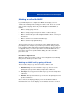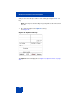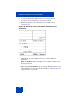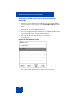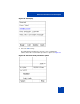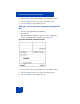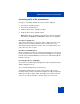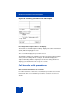User Guide
Table Of Contents
- Revision history
- Contents
- Welcome
- Regulatory and safety information
- Using your Avaya 1120E IP Deskphone
- Getting started
- Before you begin
- Connecting the components
- Removing the stand cover
- Connecting the AC power adapter (optional)
- Connecting the handset
- Connecting the headset (optional)
- Selecting the headset tuning parameter
- Connecting the LAN ethernet cable
- Installing additional cables
- Wall-mounting the IP Deskphone (optional)
- Entering text
- Entering text using the IP Deskphone dialpad
- Enabling and disabling the # Ends Dialing feature
- Configuring the dialpad to alphanumeric dialing
- Entering text using the USB keyboard
- Accessing the Avaya 1120E IP Deskphone
- Configuring the Avaya 1120E IP Deskphone
- Making a call
- Receiving a call
- The Address Book
- Call Inbox
- Call Outbox
- Instant Messaging
- While on an active call
- Additional features
- Using the Friends feature
- Feature keys
- Feature key programming
- Feature key autoprogramming
- Using Call Forward
- Configuring Do Not Disturb
- Configuring a Presence state
- Configuring Privacy settings
- Multiple Appearance Directory Number
- Audio Codecs
- PC Client softphone interworking with the IP Deskphone
- Automatic remote software updates
- Multiuser
- Advanced features
- Visual indicators
- Multi-Level Precedence and Preemption
- Quick reference
- Third party terms
- Terms you should know
- Index
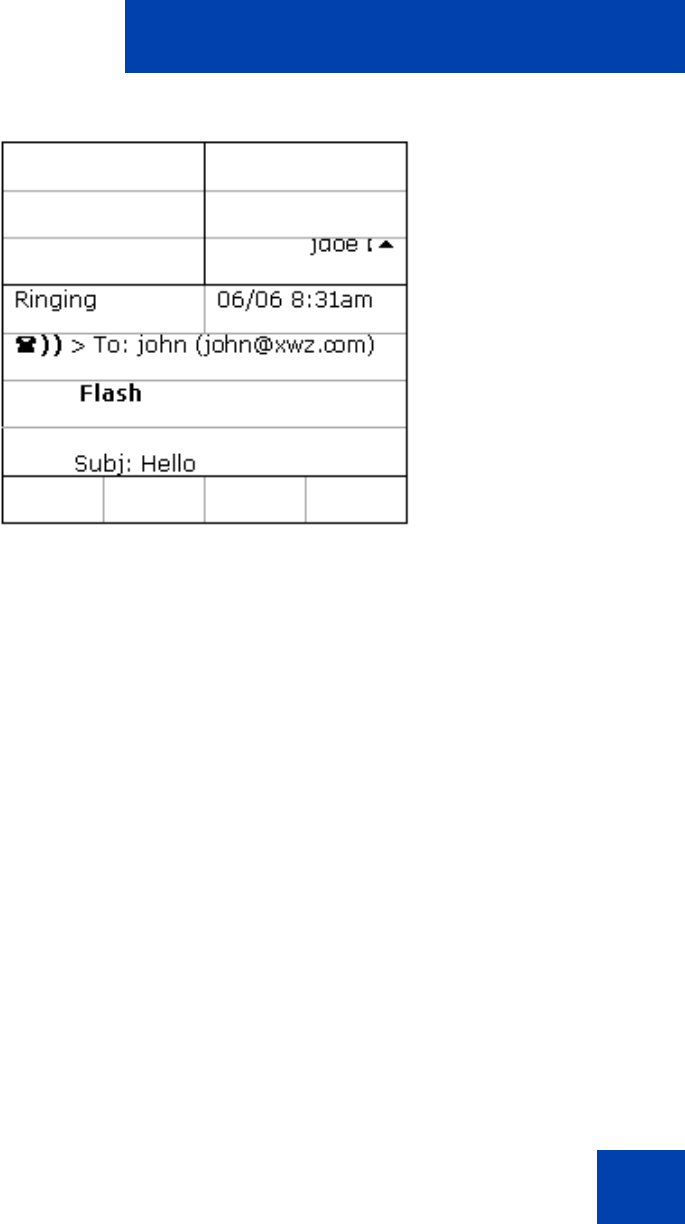
Multi-Level Precedence and Preemption
345
Figure 80: Outgoing call
Making an MLPP call using Inbox/Outbox, Address
Book, and Friends List
You can place a call from multiple areas of the IP Deskphone interface.
including the Inbox/Outbox, Call Logs, Address book, and Friends list.
1. Press the Inbox or Outbox key, or the Directory key to access your
Address Book or Friends list, to choose from a list of previously-
stored numbers.
2. Once in the application-specific menu, select the desired entry using
the navigational up and down keys.
3. After the number is highlighted, press the Select soft key.
4. Go off-hook.
The IP Deskphone displays the off-hook screen containing the
selected entry and the option to select the precedence.
5. Press the Prec soft key and navigate to the desired precedence.
6. Press the Select soft key.
7. Press the Send soft key to initiate the call.