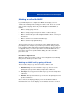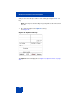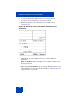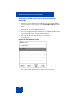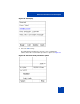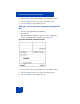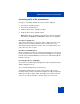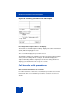User Guide
Table Of Contents
- Revision history
- Contents
- Welcome
- Regulatory and safety information
- Using your Avaya 1120E IP Deskphone
- Getting started
- Before you begin
- Connecting the components
- Removing the stand cover
- Connecting the AC power adapter (optional)
- Connecting the handset
- Connecting the headset (optional)
- Selecting the headset tuning parameter
- Connecting the LAN ethernet cable
- Installing additional cables
- Wall-mounting the IP Deskphone (optional)
- Entering text
- Entering text using the IP Deskphone dialpad
- Enabling and disabling the # Ends Dialing feature
- Configuring the dialpad to alphanumeric dialing
- Entering text using the USB keyboard
- Accessing the Avaya 1120E IP Deskphone
- Configuring the Avaya 1120E IP Deskphone
- Making a call
- Receiving a call
- The Address Book
- Call Inbox
- Call Outbox
- Instant Messaging
- While on an active call
- Additional features
- Using the Friends feature
- Feature keys
- Feature key programming
- Feature key autoprogramming
- Using Call Forward
- Configuring Do Not Disturb
- Configuring a Presence state
- Configuring Privacy settings
- Multiple Appearance Directory Number
- Audio Codecs
- PC Client softphone interworking with the IP Deskphone
- Automatic remote software updates
- Multiuser
- Advanced features
- Visual indicators
- Multi-Level Precedence and Preemption
- Quick reference
- Third party terms
- Terms you should know
- Index
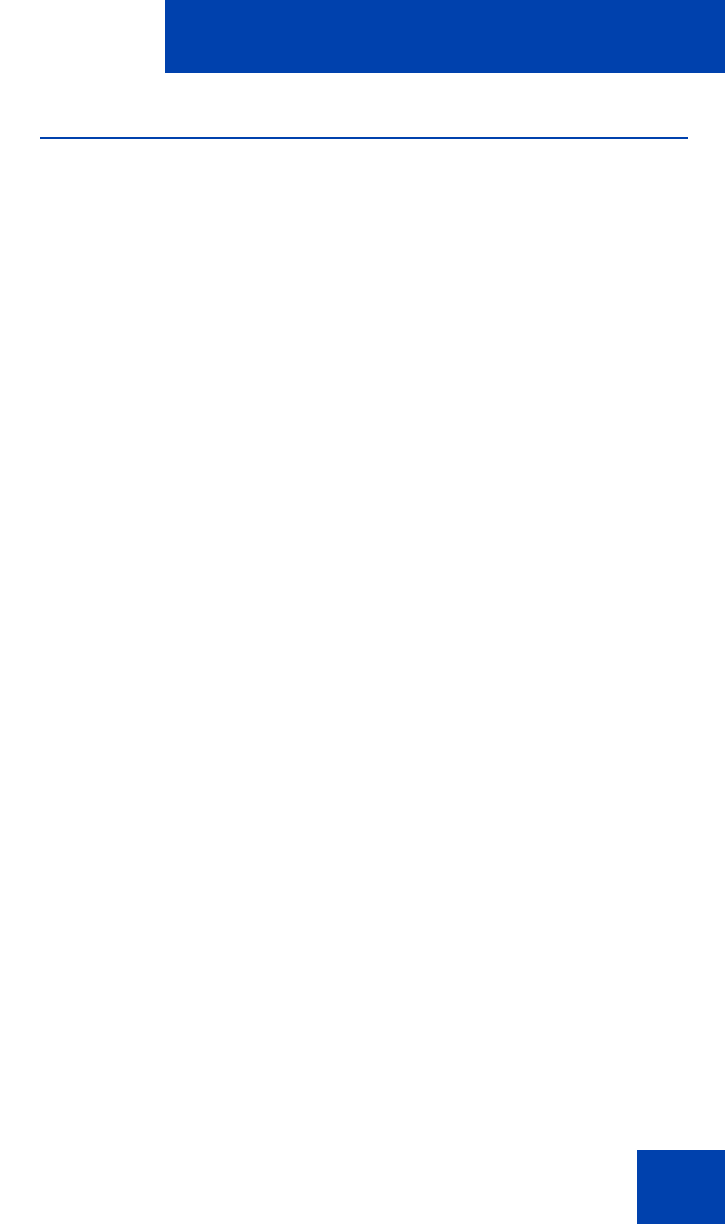
Multi-Level Precedence and Preemption
349
Incoming calls with precedence
Four types of incoming calls with precedence can be displayed.
1. Precedence call without subject
2. Precedence call with subject
3. Redirected precedence call without subject
4. Redirected precedence call with subject
Note: When there is a call with an incoming precedence level higher
than Routine, the Redirect and Decline soft keys are not displayed.
Precedence alerting tone
A precedence alerting tone is played to alert you that a precedence call
with a precedence level higher than Routine is arriving. This tone is
delivered through the Handsfree speaker. This tone is played if there is no
active call or if a call is on hold.
Precedence Call Waiting tone
When a call with a precedence level higher than Routine is received, and
you are busy with another call, the precedence Call Waiting tone is played
instead of the normal Call Waiting tone. This tone is delivered through the
Handsfree speaker.
Incoming precedence call display
The first line of the IP Deskphone displays the caller's information (From)
with the ringing phone icon.
The second line displays the precedence level.
The third line displays the person who is being called (callee). If the
incoming call has a subject, the third line displays the subject alternating
with the person who is being called. The display cycles between the two
every six seconds. An example is shown in Figure 85 on page 350.