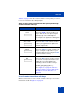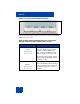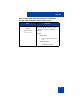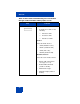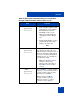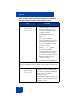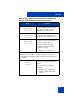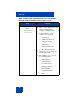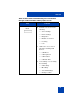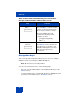User Guide
Table Of Contents
- Revision history
- Contents
- Welcome
- Regulatory and safety information
- Using your Avaya 1120E IP Deskphone
- Getting started
- Before you begin
- Connecting the components
- Removing the stand cover
- Connecting the AC power adapter (optional)
- Connecting the handset
- Connecting the headset (optional)
- Selecting the headset tuning parameter
- Connecting the LAN ethernet cable
- Installing additional cables
- Wall-mounting the IP Deskphone (optional)
- Entering text
- Entering text using the IP Deskphone dialpad
- Enabling and disabling the # Ends Dialing feature
- Configuring the dialpad to alphanumeric dialing
- Entering text using the USB keyboard
- Accessing the Avaya 1120E IP Deskphone
- Configuring the Avaya 1120E IP Deskphone
- Making a call
- Receiving a call
- The Address Book
- Call Inbox
- Call Outbox
- Instant Messaging
- While on an active call
- Additional features
- Using the Friends feature
- Feature keys
- Feature key programming
- Feature key autoprogramming
- Using Call Forward
- Configuring Do Not Disturb
- Configuring a Presence state
- Configuring Privacy settings
- Multiple Appearance Directory Number
- Audio Codecs
- PC Client softphone interworking with the IP Deskphone
- Automatic remote software updates
- Multiuser
- Advanced features
- Visual indicators
- Multi-Level Precedence and Preemption
- Quick reference
- Third party terms
- Terms you should know
- Index
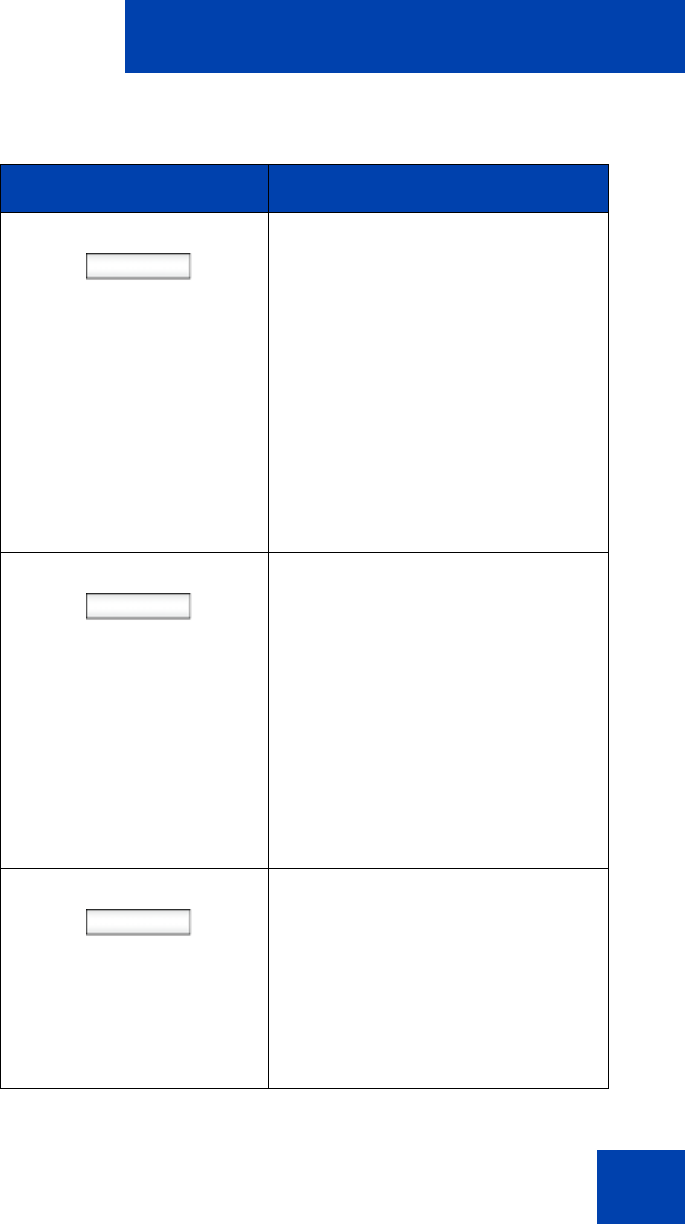
Welcome
35
Audio
Note: You can change the
audio settings to improve audio
quality based on the available
band width. If the Internet
bandwidth is low, you can
improve the audio quality by
changing the audio setting to
low.
• Monitor Audio Quality—used to
view details about the audio
quality of an active call.
OR
Activate
The Activate context-sensitive soft
key appears when the call is not
active. The most common usage of
this key is when the call displayed
onscreen is a call that was parked
against the user (or a call that the
user placed on hold).
Note: The Activate context-
sensitive soft key never
appears at the same time as
the Audio context-sensitive
soft key.
More…
Press the More… context-sensitive
soft key to select a new menu list of
context-sensitive soft keys (three
menu lists are available).
When you press the More…
context-sensitive soft key, a
different selection of context-
sensitive soft keys appears.
Table 3: Menu items accessed during an in-call session
through context-sensitive soft keys (Part 4 of 9)
Item Function