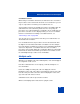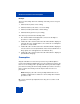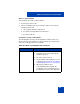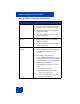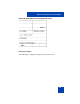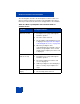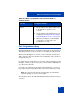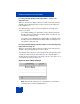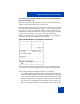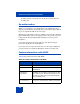User Guide
Table Of Contents
- Revision history
- Contents
- Welcome
- Regulatory and safety information
- Using your Avaya 1120E IP Deskphone
- Getting started
- Before you begin
- Connecting the components
- Removing the stand cover
- Connecting the AC power adapter (optional)
- Connecting the handset
- Connecting the headset (optional)
- Selecting the headset tuning parameter
- Connecting the LAN ethernet cable
- Installing additional cables
- Wall-mounting the IP Deskphone (optional)
- Entering text
- Entering text using the IP Deskphone dialpad
- Enabling and disabling the # Ends Dialing feature
- Configuring the dialpad to alphanumeric dialing
- Entering text using the USB keyboard
- Accessing the Avaya 1120E IP Deskphone
- Configuring the Avaya 1120E IP Deskphone
- Making a call
- Receiving a call
- The Address Book
- Call Inbox
- Call Outbox
- Instant Messaging
- While on an active call
- Additional features
- Using the Friends feature
- Feature keys
- Feature key programming
- Feature key autoprogramming
- Using Call Forward
- Configuring Do Not Disturb
- Configuring a Presence state
- Configuring Privacy settings
- Multiple Appearance Directory Number
- Audio Codecs
- PC Client softphone interworking with the IP Deskphone
- Automatic remote software updates
- Multiuser
- Advanced features
- Visual indicators
- Multi-Level Precedence and Preemption
- Quick reference
- Third party terms
- Terms you should know
- Index
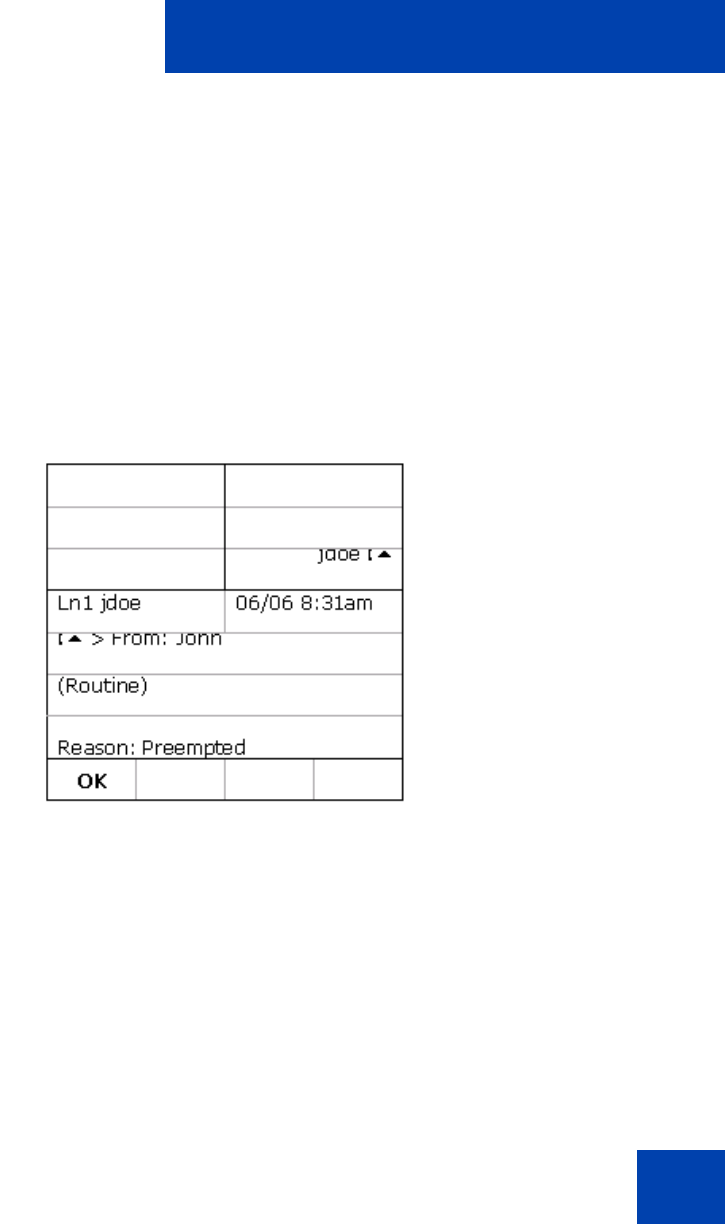
Multi-Level Precedence and Preemption
359
Incoming call while dialing outbound number + held call with priority
lower then incoming call
When you enter the first digit or character to make a new call, then any
call that comes in during this time is not presented.
If the held call is lower in precedence than the incoming call, the held call
can be preempted and a notification is shown on screen for both local and
remote users. You receive notification that the your held call has been
preempted. See Figure 88. After three seconds, or after you press the OK
soft key on the preemption screen, you are then taken back to the
previous screen where you were entering the address for your outgoing
call. Your previously entered digits are not discarded.
Figure 88: Notification of preemption of held call
This temporary disturbance is allowed because the held call was known
to you and you need to know that the call on hold has been preempted.
The incoming call that preempted the held call is shown when:
• you complete dialing the call and a ring or busy signal is heard. It may
be possible that the outgoing call can be preempted but only after ring
or busy signal is heard. The incoming call is presented if the incoming
call has not hung up. You can decide to answer the new incoming call
• you decide to cancel dialing and the IP Deskphone goes back to the
idle screen again. This allows the incoming call to be presented if the