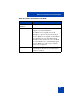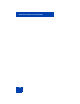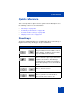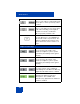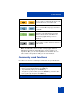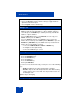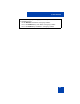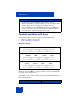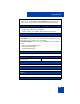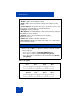User Guide
Table Of Contents
- Revision history
- Contents
- Welcome
- Regulatory and safety information
- Using your Avaya 1120E IP Deskphone
- Getting started
- Before you begin
- Connecting the components
- Removing the stand cover
- Connecting the AC power adapter (optional)
- Connecting the handset
- Connecting the headset (optional)
- Selecting the headset tuning parameter
- Connecting the LAN ethernet cable
- Installing additional cables
- Wall-mounting the IP Deskphone (optional)
- Entering text
- Entering text using the IP Deskphone dialpad
- Enabling and disabling the # Ends Dialing feature
- Configuring the dialpad to alphanumeric dialing
- Entering text using the USB keyboard
- Accessing the Avaya 1120E IP Deskphone
- Configuring the Avaya 1120E IP Deskphone
- Making a call
- Receiving a call
- The Address Book
- Call Inbox
- Call Outbox
- Instant Messaging
- While on an active call
- Additional features
- Using the Friends feature
- Feature keys
- Feature key programming
- Feature key autoprogramming
- Using Call Forward
- Configuring Do Not Disturb
- Configuring a Presence state
- Configuring Privacy settings
- Multiple Appearance Directory Number
- Audio Codecs
- PC Client softphone interworking with the IP Deskphone
- Automatic remote software updates
- Multiuser
- Advanced features
- Visual indicators
- Multi-Level Precedence and Preemption
- Quick reference
- Third party terms
- Terms you should know
- Index
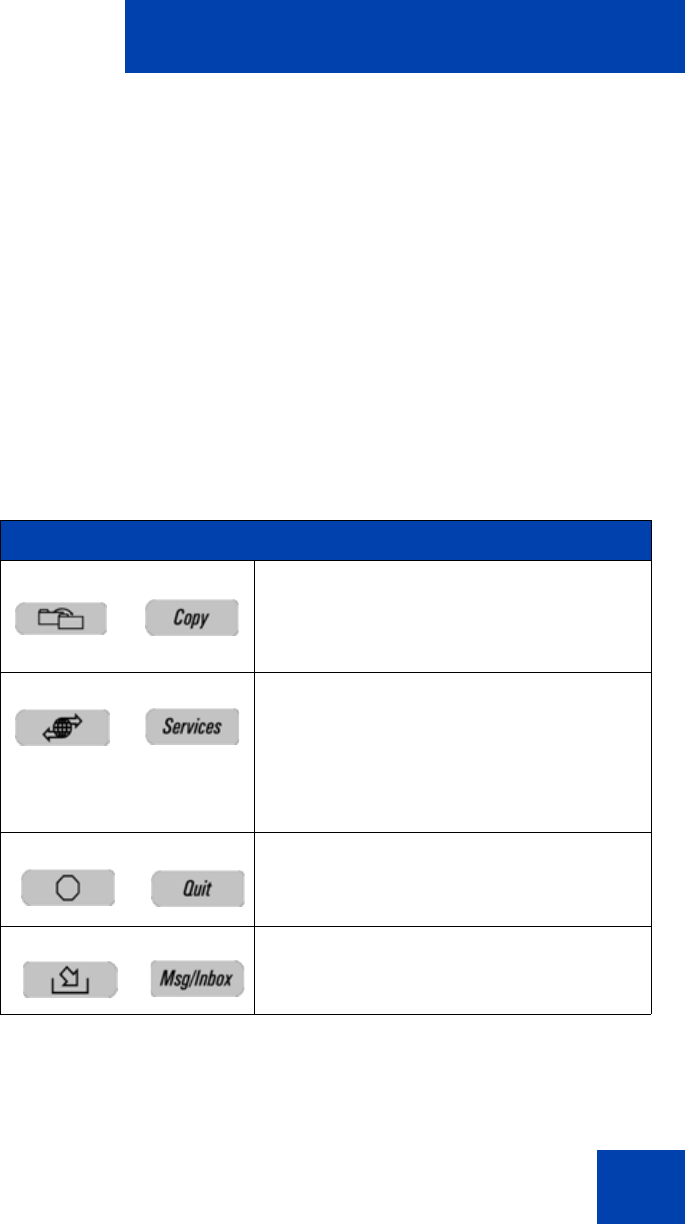
Quick reference
363
Quick reference
This section provides a quick reference guide for the IP Deskphone. See
the following sections for more information:
• “Fixed keys” on page 363
• “Commonly used functions” on page 365
• “Context-sensitive soft keys” on page 368
• “Display screen icons” on page 372
Fixed keys
The Avaya 1120E IP Deskphone is available with either icon fixed keys or
English text fixed keys. Both types are presented below.
Short-cut and navigation function keys
Copy information from the Address Book,
Inbox, Outbox, and IM log and to Feature
keys and Address Book entries.
Access Search, Login, Logout, Check For
Updates, Reset Phone, File Manager,
Logging System, and Phone Information.
Press twice quickly to access the Network
menu.
Quit or exit from a menu.
Access your inbox to view all calls or
missed calls and to return a call.