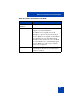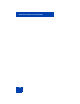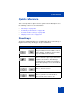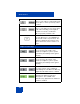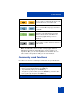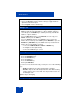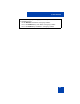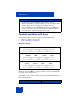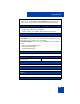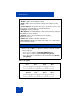User Guide
Table Of Contents
- Revision history
- Contents
- Welcome
- Regulatory and safety information
- Using your Avaya 1120E IP Deskphone
- Getting started
- Before you begin
- Connecting the components
- Removing the stand cover
- Connecting the AC power adapter (optional)
- Connecting the handset
- Connecting the headset (optional)
- Selecting the headset tuning parameter
- Connecting the LAN ethernet cable
- Installing additional cables
- Wall-mounting the IP Deskphone (optional)
- Entering text
- Entering text using the IP Deskphone dialpad
- Enabling and disabling the # Ends Dialing feature
- Configuring the dialpad to alphanumeric dialing
- Entering text using the USB keyboard
- Accessing the Avaya 1120E IP Deskphone
- Configuring the Avaya 1120E IP Deskphone
- Making a call
- Receiving a call
- The Address Book
- Call Inbox
- Call Outbox
- Instant Messaging
- While on an active call
- Additional features
- Using the Friends feature
- Feature keys
- Feature key programming
- Feature key autoprogramming
- Using Call Forward
- Configuring Do Not Disturb
- Configuring a Presence state
- Configuring Privacy settings
- Multiple Appearance Directory Number
- Audio Codecs
- PC Client softphone interworking with the IP Deskphone
- Automatic remote software updates
- Multiuser
- Advanced features
- Visual indicators
- Multi-Level Precedence and Preemption
- Quick reference
- Third party terms
- Terms you should know
- Index
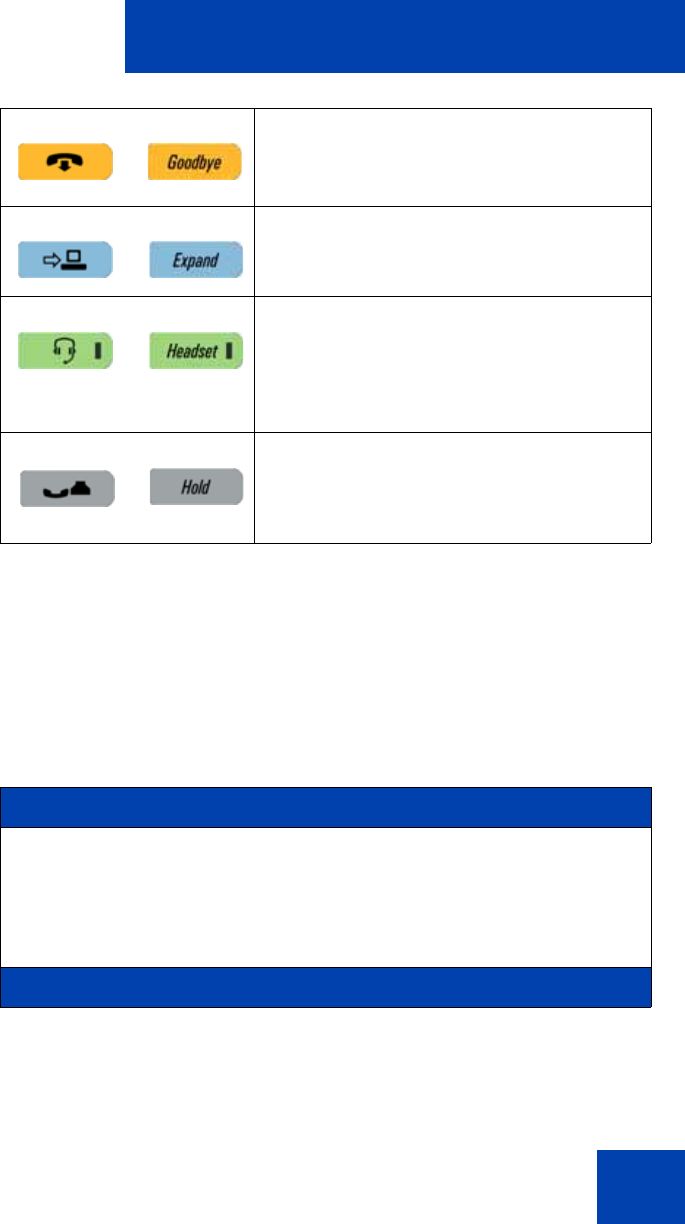
Quick reference
365
Note: The abc/123 context-sensitive soft key toggles between
alphabetic and numeric input. When the context-sensitive soft
key label is abc, you can enter alphabetic text and when the con-
text-sensitive soft ley label is 123, you can enter numbers.
Commonly used functions
Procedures for the most commonly used functions are provided below.
Use to release a call (hang up) and to exit
a menu when not on an active call.
Access Instant Message log to view and
send IMs
Activates your IP Deskphone headset
when connected. The red LED of the
Headset key lights when you use a
headset.
Use to place a call on hold or to retrieve a
call on hold.
Login
1. Enter your User ID and press the Login key.
2. Enter your password and press the Next key.
3. To permanently login, press the Next key.
To login for a period of time, press the Timed key, enter the dura-
tion of your login, and press the Next key.
Logout