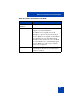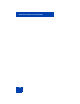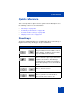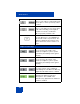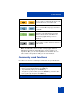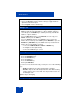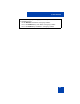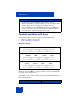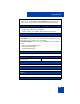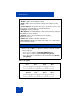User Guide
Table Of Contents
- Revision history
- Contents
- Welcome
- Regulatory and safety information
- Using your Avaya 1120E IP Deskphone
- Getting started
- Before you begin
- Connecting the components
- Removing the stand cover
- Connecting the AC power adapter (optional)
- Connecting the handset
- Connecting the headset (optional)
- Selecting the headset tuning parameter
- Connecting the LAN ethernet cable
- Installing additional cables
- Wall-mounting the IP Deskphone (optional)
- Entering text
- Entering text using the IP Deskphone dialpad
- Enabling and disabling the # Ends Dialing feature
- Configuring the dialpad to alphanumeric dialing
- Entering text using the USB keyboard
- Accessing the Avaya 1120E IP Deskphone
- Configuring the Avaya 1120E IP Deskphone
- Making a call
- Receiving a call
- The Address Book
- Call Inbox
- Call Outbox
- Instant Messaging
- While on an active call
- Additional features
- Using the Friends feature
- Feature keys
- Feature key programming
- Feature key autoprogramming
- Using Call Forward
- Configuring Do Not Disturb
- Configuring a Presence state
- Configuring Privacy settings
- Multiple Appearance Directory Number
- Audio Codecs
- PC Client softphone interworking with the IP Deskphone
- Automatic remote software updates
- Multiuser
- Advanced features
- Visual indicators
- Multi-Level Precedence and Preemption
- Quick reference
- Third party terms
- Terms you should know
- Index
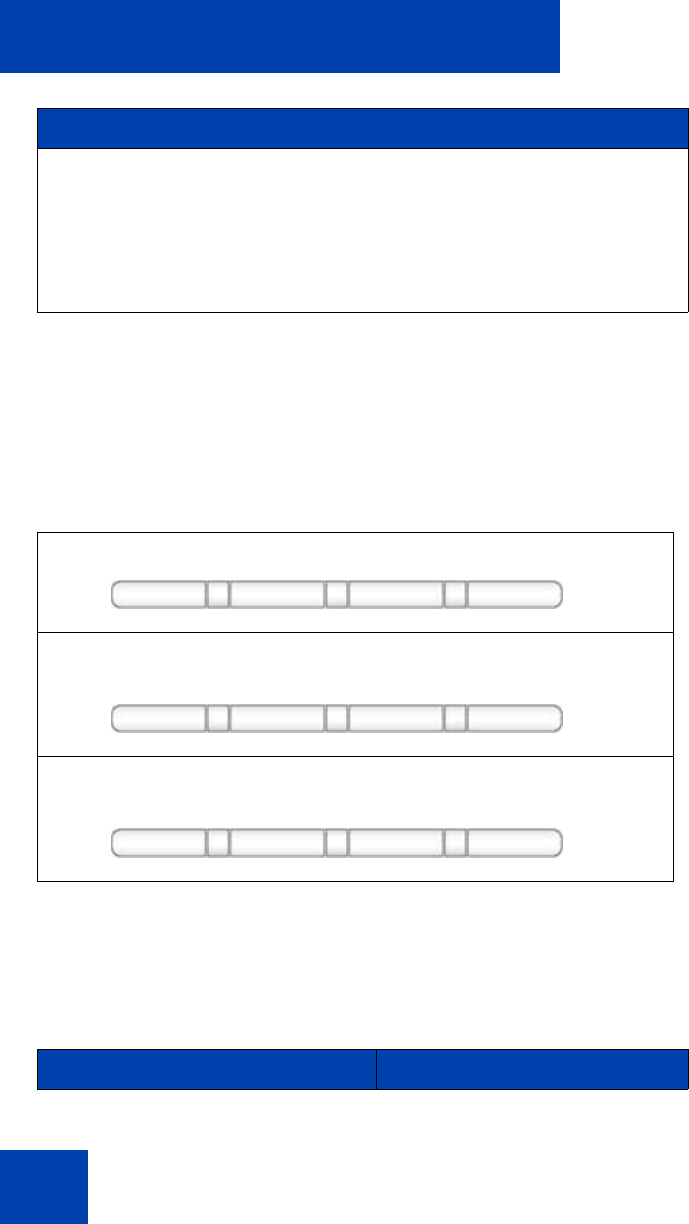
Quick reference
368
Context-sensitive soft keys
The following context-sensitve key menus are provided below:
• “Idle phone display” on page 368
• “Active call display” on page 370
Idle phone display
When you press the More… context-sensitive soft key for the third time,
you return to the first menu list.
A description of the context-sensitive soft keys available with the phone is
idle is provided below.
Initiating a converence call
1. During a call, press the Conf Context-sensitive soft key.
2. Enter the SIP address or phone number or select an entry from the
Address Book, Inbox, or Outbox and complete the call.
3. Press the Join key, select Conference and press the OK key to
create a conference call. You can continue to add more callers to
the conference call by repeating the above steps.
Redial abc Msgs More...
More… context-sensitive soft key menu (first)
CallFWD DND Retrve More...
More… context-sensitive soft key menu (second)
ScrnSvr Presnce Prefs More...
Redial or NewCall