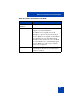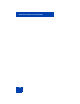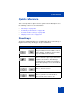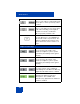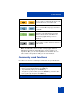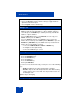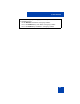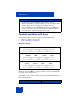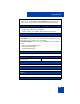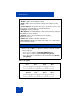User Guide
Table Of Contents
- Revision history
- Contents
- Welcome
- Regulatory and safety information
- Using your Avaya 1120E IP Deskphone
- Getting started
- Before you begin
- Connecting the components
- Removing the stand cover
- Connecting the AC power adapter (optional)
- Connecting the handset
- Connecting the headset (optional)
- Selecting the headset tuning parameter
- Connecting the LAN ethernet cable
- Installing additional cables
- Wall-mounting the IP Deskphone (optional)
- Entering text
- Entering text using the IP Deskphone dialpad
- Enabling and disabling the # Ends Dialing feature
- Configuring the dialpad to alphanumeric dialing
- Entering text using the USB keyboard
- Accessing the Avaya 1120E IP Deskphone
- Configuring the Avaya 1120E IP Deskphone
- Making a call
- Receiving a call
- The Address Book
- Call Inbox
- Call Outbox
- Instant Messaging
- While on an active call
- Additional features
- Using the Friends feature
- Feature keys
- Feature key programming
- Feature key autoprogramming
- Using Call Forward
- Configuring Do Not Disturb
- Configuring a Presence state
- Configuring Privacy settings
- Multiple Appearance Directory Number
- Audio Codecs
- PC Client softphone interworking with the IP Deskphone
- Automatic remote software updates
- Multiuser
- Advanced features
- Visual indicators
- Multi-Level Precedence and Preemption
- Quick reference
- Third party terms
- Terms you should know
- Index
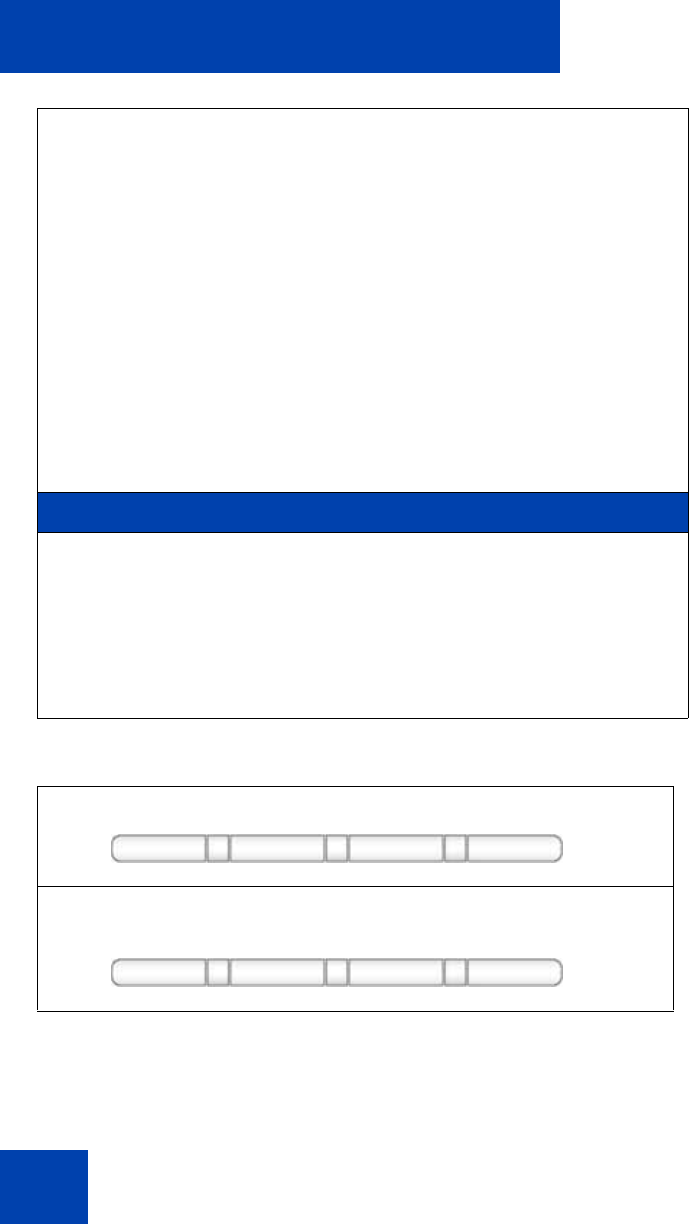
Quick reference
370
Active call display
Display the Preferences menu.
1. Display—Adjust screen display settings.
2. Audio—Adjust tones and volume settings and configure a USB
headset.
3. Feature Options—Program feature keys, call decline reasons, call
ignore actions, and call subjects, call fwd notification.
4. Language—Change language.
5. Misc Options—Set alpha dialing, search method, privacy settings, #
Ends dialing, location, and time.
6. Network—Access Server Settings, Device Settings,
Diagnostics and Lock.
7. USB Locks—Enable or disable USB devices.
8. User Settings—Modify call settings, IM settings, voice mail setting,
and remembering settings.
More
Select a new menu list.
• When you press More..., a different selection of Context-sensitive
soft keys appears.
– Press once to switch to: [CallFwd] [DND] [Retrve].
– Press twice to switch to: [ScrnSvr] [Presnce] [Prefs].
– Press three time to switch back to the main menu list: [Redial]
[abc] [Msgs].
Conf Trans Audio More...
More… context-sensitive soft key menu (first)
NewCall Park Retrve More...