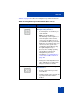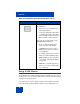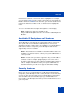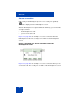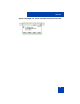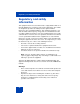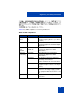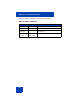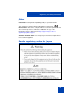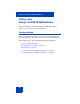User Guide
Table Of Contents
- Revision history
- Contents
- Welcome
- Regulatory and safety information
- Using your Avaya 1120E IP Deskphone
- Getting started
- Before you begin
- Connecting the components
- Removing the stand cover
- Connecting the AC power adapter (optional)
- Connecting the handset
- Connecting the headset (optional)
- Selecting the headset tuning parameter
- Connecting the LAN ethernet cable
- Installing additional cables
- Wall-mounting the IP Deskphone (optional)
- Entering text
- Entering text using the IP Deskphone dialpad
- Enabling and disabling the # Ends Dialing feature
- Configuring the dialpad to alphanumeric dialing
- Entering text using the USB keyboard
- Accessing the Avaya 1120E IP Deskphone
- Configuring the Avaya 1120E IP Deskphone
- Making a call
- Receiving a call
- The Address Book
- Call Inbox
- Call Outbox
- Instant Messaging
- While on an active call
- Additional features
- Using the Friends feature
- Feature keys
- Feature key programming
- Feature key autoprogramming
- Using Call Forward
- Configuring Do Not Disturb
- Configuring a Presence state
- Configuring Privacy settings
- Multiple Appearance Directory Number
- Audio Codecs
- PC Client softphone interworking with the IP Deskphone
- Automatic remote software updates
- Multiuser
- Advanced features
- Visual indicators
- Multi-Level Precedence and Preemption
- Quick reference
- Third party terms
- Terms you should know
- Index
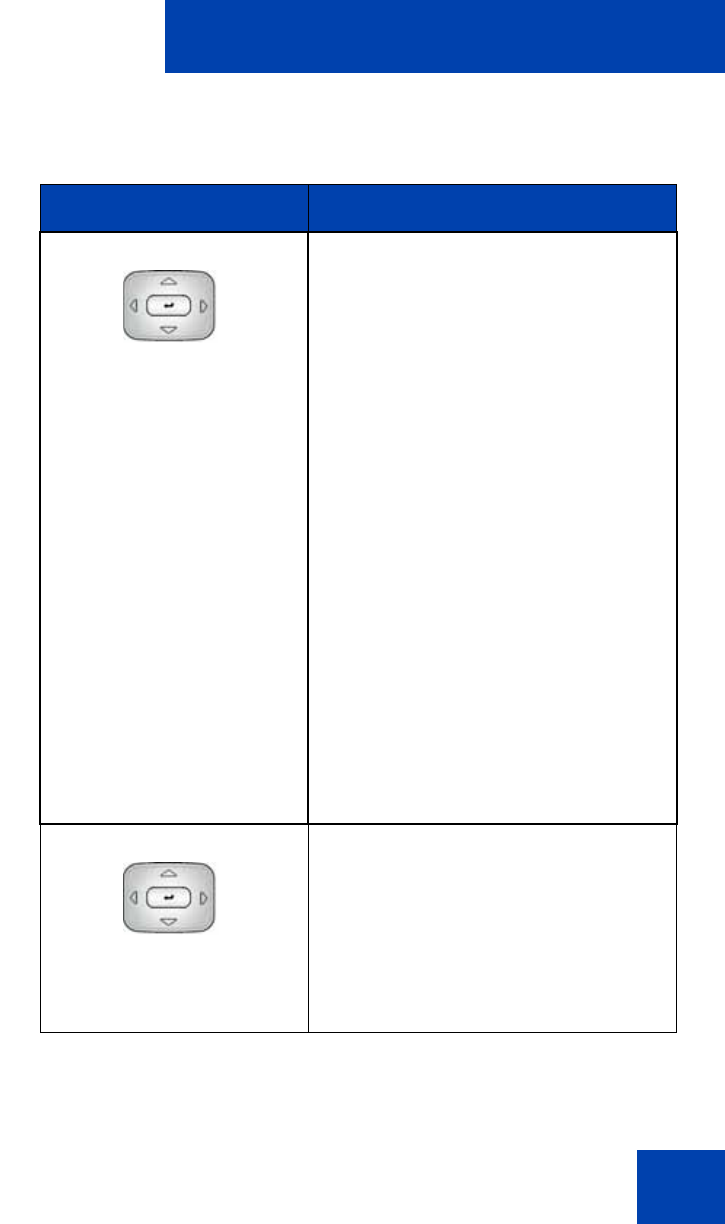
Welcome
41
Table 4 on page 41 describes the navigation keys and their functions.
Table 4: Navigation keys and functions (Part 1 of 2)
Key Function
Navigation Key Cluster Press the Left or Right arrows on the
Navigation Key Cluster to:
• Scroll long lines of text when you
view caller ID.
Note: The IP Deskphone
automatically scrolls long lines of
text from right to left for entries
such as in your address book or
your Call Inbox. When your Search
Method is set to Index Search, you
can increase the speed of the
scrolling by repeatedly pressing
the right navigation key or
decrease the scrolling speed by
repeatedly pressing the left
navigation key. For more
information, see “Searching for a
contact in the Address Book” on
page 155.
• Change the slide adjustment from
left to right when you adjust such
things as contrast or volume.
Navigation Key Cluster Press the right side of the Navigation
Key Cluster to:
• Create a space when you enter
and edit text.
• View the details of the selected call
log entry in the Inbox and the
Outbox.