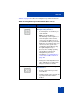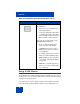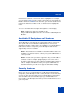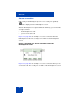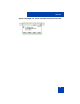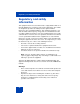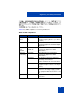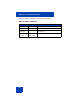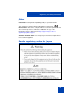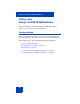User Guide
Table Of Contents
- Revision history
- Contents
- Welcome
- Regulatory and safety information
- Using your Avaya 1120E IP Deskphone
- Getting started
- Before you begin
- Connecting the components
- Removing the stand cover
- Connecting the AC power adapter (optional)
- Connecting the handset
- Connecting the headset (optional)
- Selecting the headset tuning parameter
- Connecting the LAN ethernet cable
- Installing additional cables
- Wall-mounting the IP Deskphone (optional)
- Entering text
- Entering text using the IP Deskphone dialpad
- Enabling and disabling the # Ends Dialing feature
- Configuring the dialpad to alphanumeric dialing
- Entering text using the USB keyboard
- Accessing the Avaya 1120E IP Deskphone
- Configuring the Avaya 1120E IP Deskphone
- Making a call
- Receiving a call
- The Address Book
- Call Inbox
- Call Outbox
- Instant Messaging
- While on an active call
- Additional features
- Using the Friends feature
- Feature keys
- Feature key programming
- Feature key autoprogramming
- Using Call Forward
- Configuring Do Not Disturb
- Configuring a Presence state
- Configuring Privacy settings
- Multiple Appearance Directory Number
- Audio Codecs
- PC Client softphone interworking with the IP Deskphone
- Automatic remote software updates
- Multiuser
- Advanced features
- Visual indicators
- Multi-Level Precedence and Preemption
- Quick reference
- Third party terms
- Terms you should know
- Index
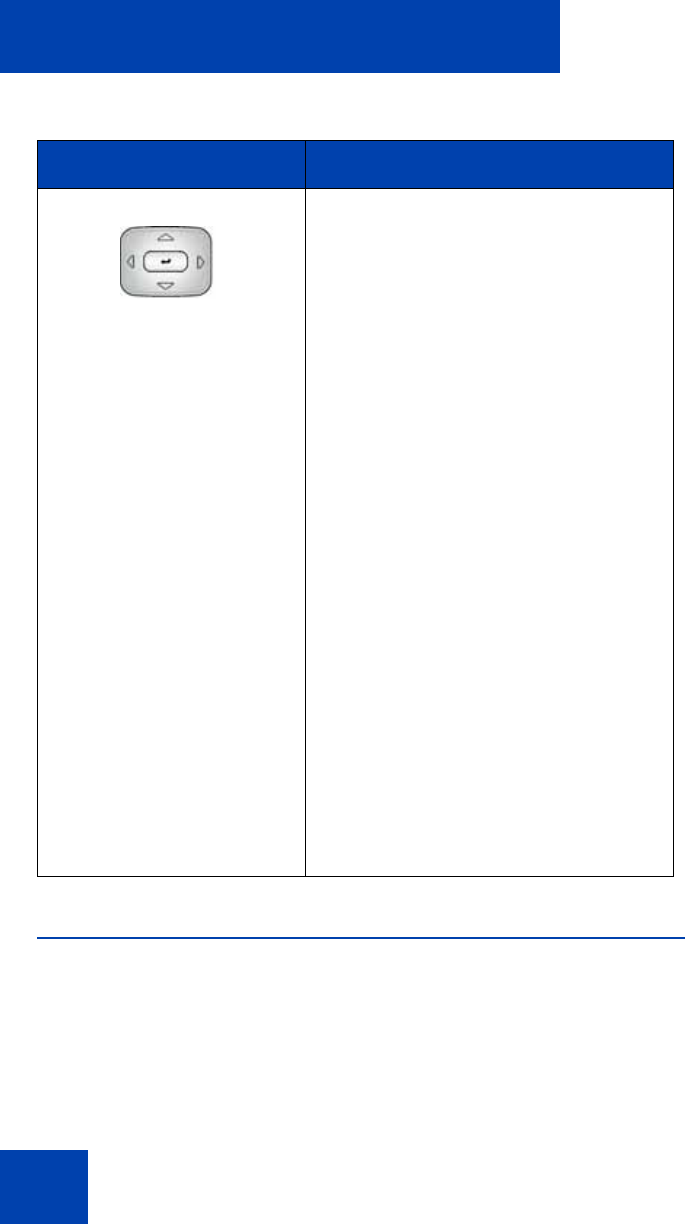
Welcome
42
Using a USB Mouse
The IP Deskphone is equipped with a USB port in which you can connect
a USB mouse. You can use the USB mouse to activate context-sensitive
soft key items and menu items.
Use your mouse to click a context-sensitive soft key label of the LCD
screen to activate that item. When a menu is open, double-click on a
Navigation Key Cluster Press the left side of the Navigation
Key Cluster to:
• Move cursor to the left when you
enter and edit text.
• Leave the detail view of the Inbox
or Outbox and return to the main
Inbox or Outbox. Operates like the
Back context-sensitive soft key.
Press the up or down arrows on the
Navigation Key Cluster to:
• Erase a character (backspace)
when you enter and edit text.
• Highlight items in a list, such as
Address Book entries or items in
your Call Inbox.
• Scroll lists and message contents
when you view Instant Messages.
Note 1: Move the cursor from line
to line when entering and editing
text or data.
Note 2: To scroll through a list of
items, you can press and hold the
up or down key.
Table 4: Navigation keys and functions (Part 2 of 2)
Key Function