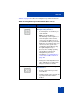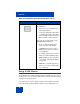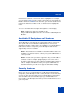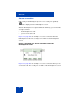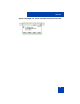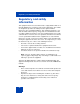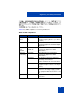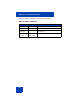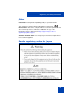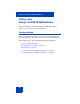User Guide
Table Of Contents
- Revision history
- Contents
- Welcome
- Regulatory and safety information
- Using your Avaya 1120E IP Deskphone
- Getting started
- Before you begin
- Connecting the components
- Removing the stand cover
- Connecting the AC power adapter (optional)
- Connecting the handset
- Connecting the headset (optional)
- Selecting the headset tuning parameter
- Connecting the LAN ethernet cable
- Installing additional cables
- Wall-mounting the IP Deskphone (optional)
- Entering text
- Entering text using the IP Deskphone dialpad
- Enabling and disabling the # Ends Dialing feature
- Configuring the dialpad to alphanumeric dialing
- Entering text using the USB keyboard
- Accessing the Avaya 1120E IP Deskphone
- Configuring the Avaya 1120E IP Deskphone
- Making a call
- Receiving a call
- The Address Book
- Call Inbox
- Call Outbox
- Instant Messaging
- While on an active call
- Additional features
- Using the Friends feature
- Feature keys
- Feature key programming
- Feature key autoprogramming
- Using Call Forward
- Configuring Do Not Disturb
- Configuring a Presence state
- Configuring Privacy settings
- Multiple Appearance Directory Number
- Audio Codecs
- PC Client softphone interworking with the IP Deskphone
- Automatic remote software updates
- Multiuser
- Advanced features
- Visual indicators
- Multi-Level Precedence and Preemption
- Quick reference
- Third party terms
- Terms you should know
- Index
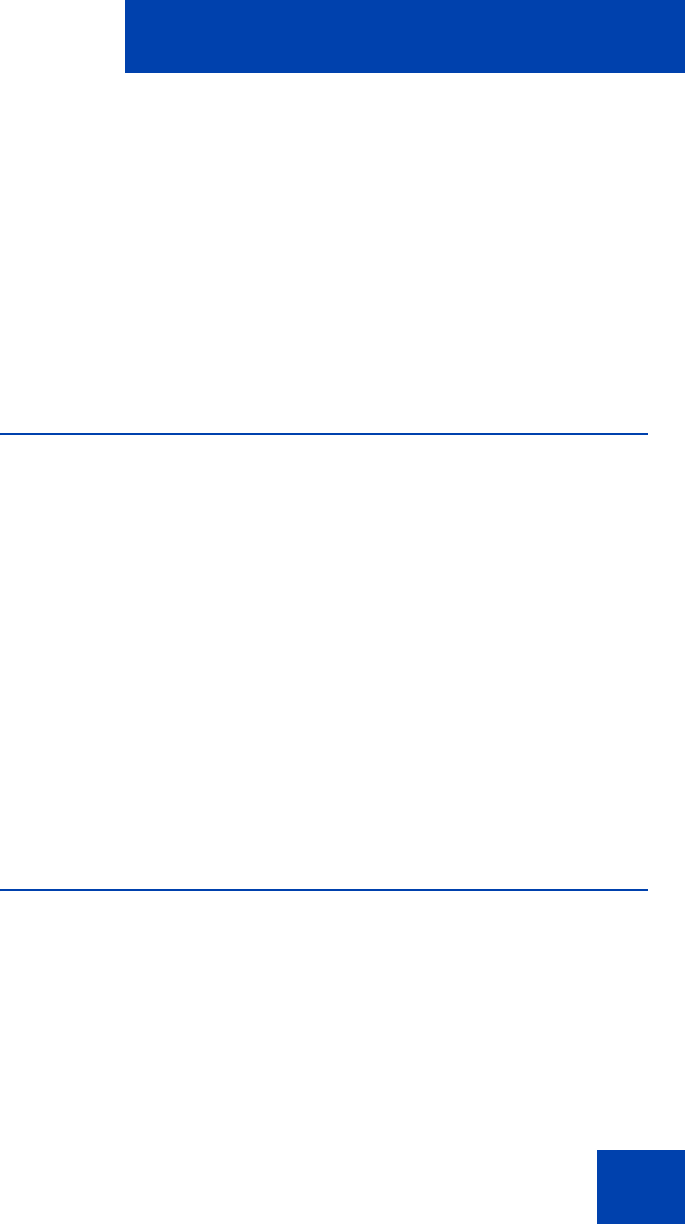
Welcome
43
menu item to activate it or click on the item to highlight it. For example,
you can click the View context-sensitive soft key label to open that menu.
Double-click the word Inbox in the menu list; you can then double-click a
name in the Inbox list to initiate a call, or click the item to highlight the
name.
To access the Network menu, right-click anywhere on the display.
Note: USB mouse support is available for the
Avaya 1120E IP Deskphone but does not extend to added Expansion
Modules.
Available IP Deskphone call features
The IP Deskphone is designed to be supported by various call servers.
The specific call server in which the IP Deskphone is connected to
determines whether certain features are available to your IP Deskphone.
Call features must be assigned to your IP Deskphone and must be
supported by call server software.
Note 1: Not all feature are available. To determine which features are
available or to activate features, contact your system administrator or
service provider.
Note 2: Not all service providers support the entry of a SIP address
to initiate a call, for example, jim@companya.com. Some service
providers require that you enter a Directory Number (DN) to initiate a
call, for example, 555-5555. Contact your system administrator to
determine whether your call server supports SIP address dialing.
Security features
Before you can use your IP Deskphone, an ID and password must be
assigned to your IP Deskphone. This security measure ensures that, after
you log off, calls cannot be made from your IP Deskphone and features
such as Address Book, Instant Message logs, and Call Outbox are
inaccessible. Your ID and password also prevent unauthorized access to
your user profile.