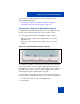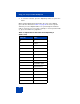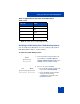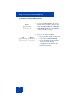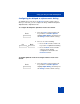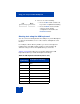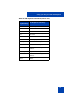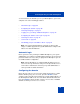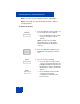User Guide
Table Of Contents
- Revision history
- Contents
- Welcome
- Regulatory and safety information
- Using your Avaya 1120E IP Deskphone
- Getting started
- Before you begin
- Connecting the components
- Removing the stand cover
- Connecting the AC power adapter (optional)
- Connecting the handset
- Connecting the headset (optional)
- Selecting the headset tuning parameter
- Connecting the LAN ethernet cable
- Installing additional cables
- Wall-mounting the IP Deskphone (optional)
- Entering text
- Entering text using the IP Deskphone dialpad
- Enabling and disabling the # Ends Dialing feature
- Configuring the dialpad to alphanumeric dialing
- Entering text using the USB keyboard
- Accessing the Avaya 1120E IP Deskphone
- Configuring the Avaya 1120E IP Deskphone
- Making a call
- Receiving a call
- The Address Book
- Call Inbox
- Call Outbox
- Instant Messaging
- While on an active call
- Additional features
- Using the Friends feature
- Feature keys
- Feature key programming
- Feature key autoprogramming
- Using Call Forward
- Configuring Do Not Disturb
- Configuring a Presence state
- Configuring Privacy settings
- Multiple Appearance Directory Number
- Audio Codecs
- PC Client softphone interworking with the IP Deskphone
- Automatic remote software updates
- Multiuser
- Advanced features
- Visual indicators
- Multi-Level Precedence and Preemption
- Quick reference
- Third party terms
- Terms you should know
- Index
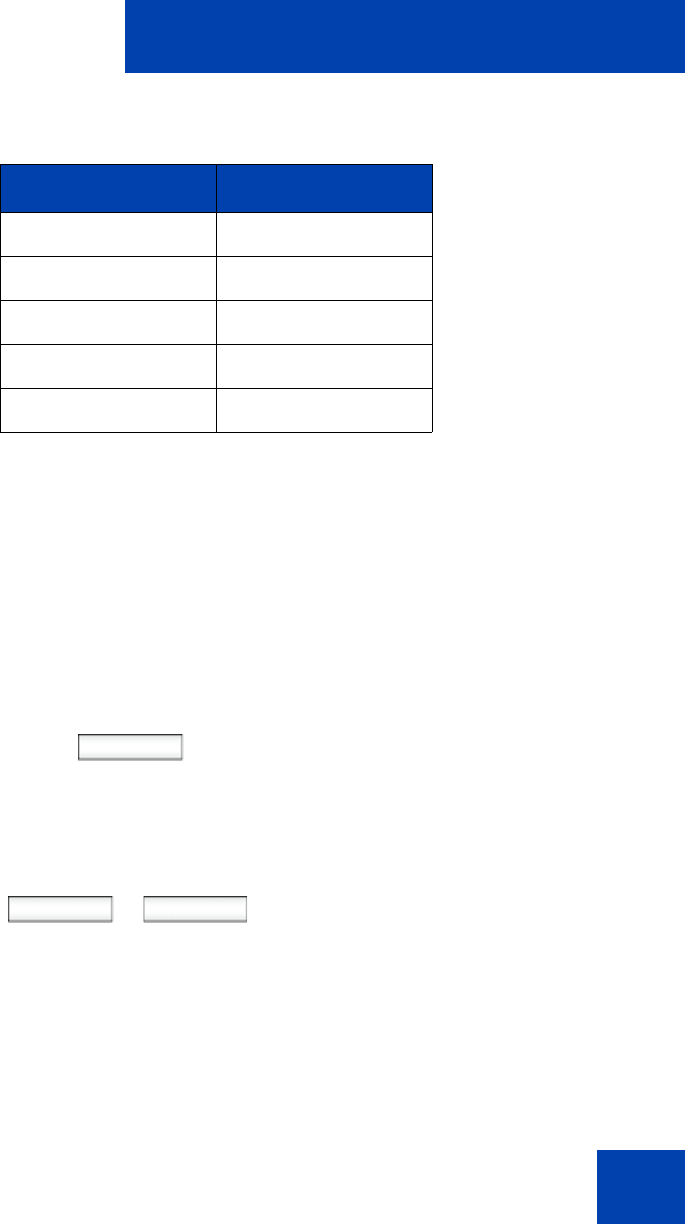
Using your Avaya 1120E IP Deskphone
63
Note: No letters are associated with the 0 key.
Enabling and disabling the # Ends Dialing feature
You can enable the IP Deskphone to use the octothorpe (#) symbol to
immediately dial the address or phone number.
To enable the # Ends Dialing feature:
;
semi-colon
~
tilde
=
equal
+
plus
1
numeral 1
Prefs
1. Press the Prefs context-sensitive soft
key, and then select Misc Options.
Highlight # Ends Dialing and press the
Change context-sensitive soft key.
2. Choose one of the following:
— Press the On context-sensitive soft
key to turn on # Ends Dialing.
— Press the Back context-sensitive
soft key to keep existing
configurations and return to the
Preferences menu.
Table 7: Alphanumeric characters for dialpad key 1
(Part 2 of 2)
Character Name
or
On Back