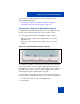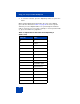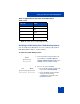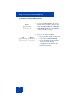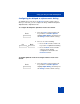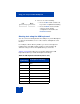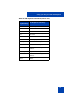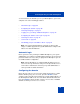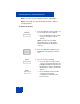User Guide
Table Of Contents
- Revision history
- Contents
- Welcome
- Regulatory and safety information
- Using your Avaya 1120E IP Deskphone
- Getting started
- Before you begin
- Connecting the components
- Removing the stand cover
- Connecting the AC power adapter (optional)
- Connecting the handset
- Connecting the headset (optional)
- Selecting the headset tuning parameter
- Connecting the LAN ethernet cable
- Installing additional cables
- Wall-mounting the IP Deskphone (optional)
- Entering text
- Entering text using the IP Deskphone dialpad
- Enabling and disabling the # Ends Dialing feature
- Configuring the dialpad to alphanumeric dialing
- Entering text using the USB keyboard
- Accessing the Avaya 1120E IP Deskphone
- Configuring the Avaya 1120E IP Deskphone
- Making a call
- Receiving a call
- The Address Book
- Call Inbox
- Call Outbox
- Instant Messaging
- While on an active call
- Additional features
- Using the Friends feature
- Feature keys
- Feature key programming
- Feature key autoprogramming
- Using Call Forward
- Configuring Do Not Disturb
- Configuring a Presence state
- Configuring Privacy settings
- Multiple Appearance Directory Number
- Audio Codecs
- PC Client softphone interworking with the IP Deskphone
- Automatic remote software updates
- Multiuser
- Advanced features
- Visual indicators
- Multi-Level Precedence and Preemption
- Quick reference
- Third party terms
- Terms you should know
- Index
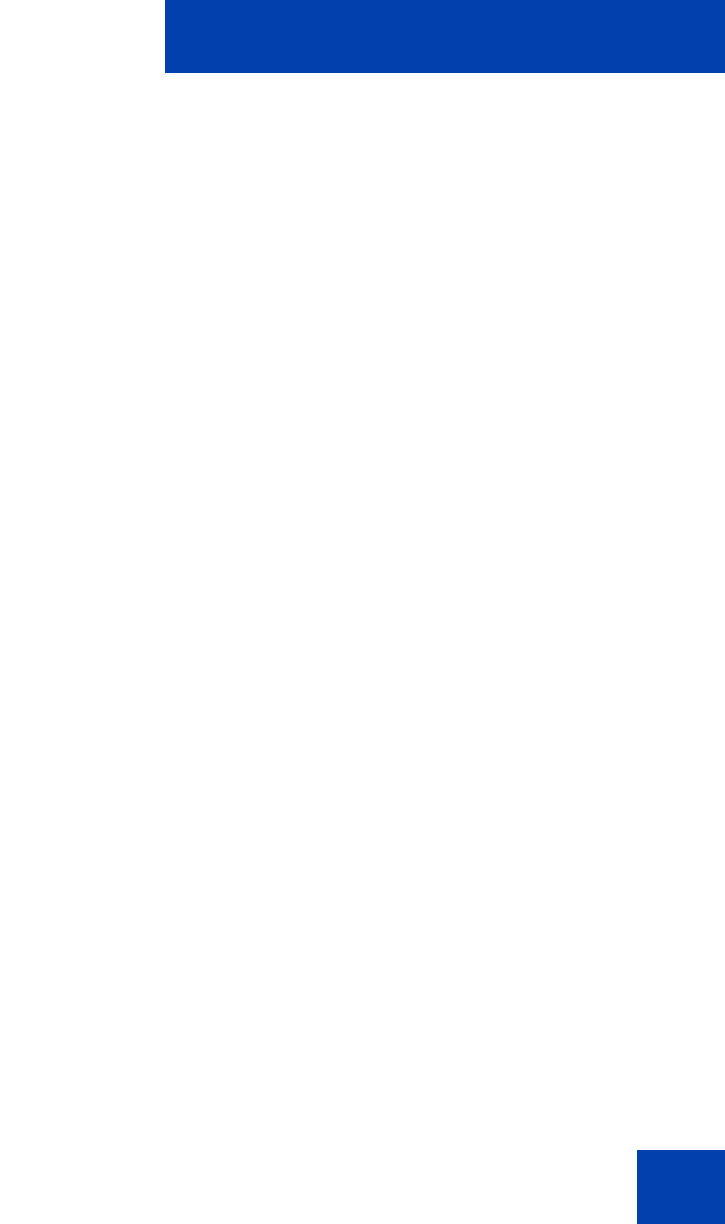
Accessing the Avaya 1120E IP Deskphone
69
session. However, the first time you use your IP Deskphone, you need to
complete some of the following procedures:
• “Automatic login” on page 69
• “Configuring the domain” on page 69
• “Selecting a language” on page 71
• “Logging on to your Avaya 1120E IP Deskphone” on page 72
• “Configuring the duration of the login” on page 76
• “Selecting a location” on page 78
• “User Profile” on page 80
• “Overwriting your personal Address Book” on page 81
Note: The system automatically logs you back on after a power
outage or software upgrade. The system administrator configures this
feature on a network-wide basis.
Automatic login
Before you first receive your Avaya 1120E IP Deskphone, your system
administrator can configure your IP Deskphone with your user logon and
password. If this is the case, after you plug in the IP Deskphone you can
use it without further configuration.
Note: If the IP Deskphone is configured with automatic logon, you
can not use the log off function, and you need a password to access
some features and functions. Contact your system administrator or
service provider for further information.
Configuring the domain
Before the log on process, if you need to change the domain or confirm
that the domain you log on to is correct, press the Domain context-
sensitive soft key from the logon prompt. The current domain appears on
the IP Deskphone LCD screen. You can edit the domain that is listed or
press the Domain context-sensitive soft key to access a list of available
domains to which you can choose to connect.