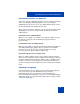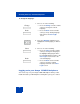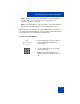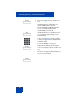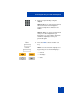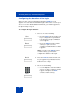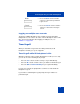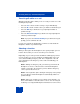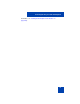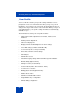User Guide
Table Of Contents
- Revision history
- Contents
- Welcome
- Regulatory and safety information
- Using your Avaya 1120E IP Deskphone
- Getting started
- Before you begin
- Connecting the components
- Removing the stand cover
- Connecting the AC power adapter (optional)
- Connecting the handset
- Connecting the headset (optional)
- Selecting the headset tuning parameter
- Connecting the LAN ethernet cable
- Installing additional cables
- Wall-mounting the IP Deskphone (optional)
- Entering text
- Entering text using the IP Deskphone dialpad
- Enabling and disabling the # Ends Dialing feature
- Configuring the dialpad to alphanumeric dialing
- Entering text using the USB keyboard
- Accessing the Avaya 1120E IP Deskphone
- Configuring the Avaya 1120E IP Deskphone
- Making a call
- Receiving a call
- The Address Book
- Call Inbox
- Call Outbox
- Instant Messaging
- While on an active call
- Additional features
- Using the Friends feature
- Feature keys
- Feature key programming
- Feature key autoprogramming
- Using Call Forward
- Configuring Do Not Disturb
- Configuring a Presence state
- Configuring Privacy settings
- Multiple Appearance Directory Number
- Audio Codecs
- PC Client softphone interworking with the IP Deskphone
- Automatic remote software updates
- Multiuser
- Advanced features
- Visual indicators
- Multi-Level Precedence and Preemption
- Quick reference
- Third party terms
- Terms you should know
- Index
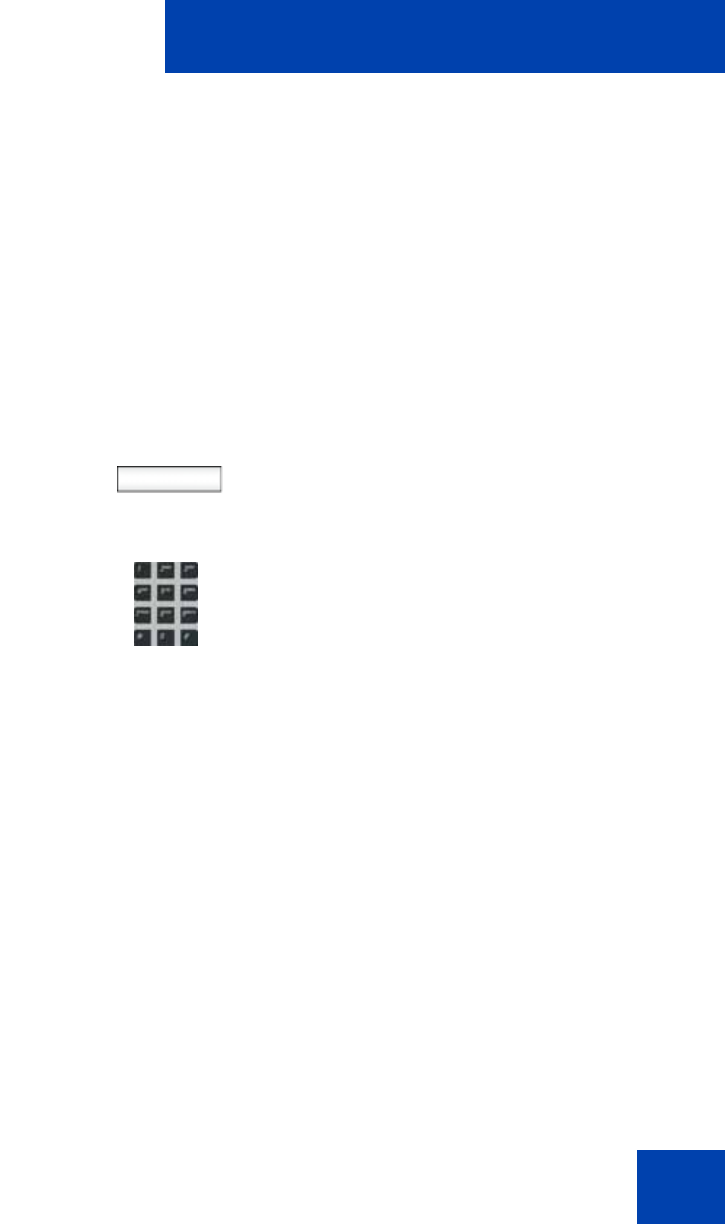
Accessing the Avaya 1120E IP Deskphone
73
Note 1: When you log on to the IP Deskphone for the first time, the
system prompts you for a location. For more information, see
“Selecting a location” on page 78.
Note 2: The IP Deskphone retains the previous user logon ID, which
appears after the ID prompt whenever the IP Deskphone reboots.
If Authentication is enabled by your system administration, you can enter
your authentication ID independent of your user ID. The authentication ID
is used when the server challenges the IP Deskphone.
To logon to the IP Deskphone
:
abc 1. Press the abc/123 context-sensitive soft
key to toggle between alphabetic or
numeric input.
2. Use the dialpad to enter your user ID
login at the prompt.
Note: Use the left navigation key to
backspace and remove a previous user
ID.