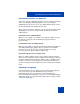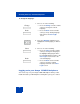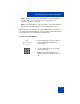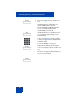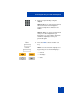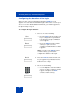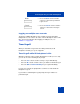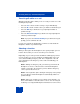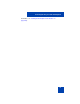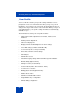User Guide
Table Of Contents
- Revision history
- Contents
- Welcome
- Regulatory and safety information
- Using your Avaya 1120E IP Deskphone
- Getting started
- Before you begin
- Connecting the components
- Removing the stand cover
- Connecting the AC power adapter (optional)
- Connecting the handset
- Connecting the headset (optional)
- Selecting the headset tuning parameter
- Connecting the LAN ethernet cable
- Installing additional cables
- Wall-mounting the IP Deskphone (optional)
- Entering text
- Entering text using the IP Deskphone dialpad
- Enabling and disabling the # Ends Dialing feature
- Configuring the dialpad to alphanumeric dialing
- Entering text using the USB keyboard
- Accessing the Avaya 1120E IP Deskphone
- Configuring the Avaya 1120E IP Deskphone
- Making a call
- Receiving a call
- The Address Book
- Call Inbox
- Call Outbox
- Instant Messaging
- While on an active call
- Additional features
- Using the Friends feature
- Feature keys
- Feature key programming
- Feature key autoprogramming
- Using Call Forward
- Configuring Do Not Disturb
- Configuring a Presence state
- Configuring Privacy settings
- Multiple Appearance Directory Number
- Audio Codecs
- PC Client softphone interworking with the IP Deskphone
- Automatic remote software updates
- Multiuser
- Advanced features
- Visual indicators
- Multi-Level Precedence and Preemption
- Quick reference
- Third party terms
- Terms you should know
- Index
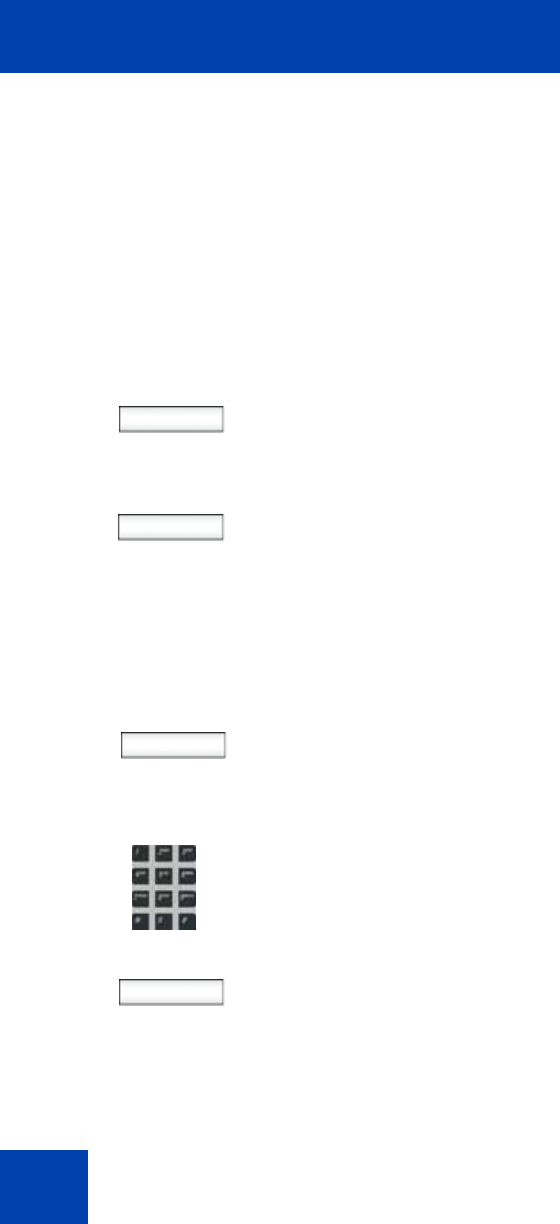
Accessing the Avaya 1120E IP Deskphone
76
Configuring the duration of the login
After you enter your logon ID and password the Duration screen
appears. You can enter the maximum length of time of the session. If you
choose to use the default duration Permanent, you remain logged on to
the phone until you log off.
To configure the login duration:
Next
Timed
1. Choose one of the following:
—Press the Next context-sensitive soft
key to configure the logon duration
to Permanent. A login confirmation
screen appears.
— Press the Timed context-sensitive
soft key to open a screen to
configure a maximum time to remain
logged in.
Note: If you press the Timed context-
sensitive soft key, you must then
configure the duration of the login.
Period 2. Press the Period context-sensitive soft
key to toggle the logon duration entries
between hours or days.
Next
3. Do one of the following:
— Use the dialpad to enter the number
of hours or days you want to remain
logged on and press the Next
context-sensitive soft key.