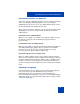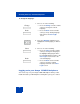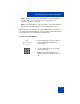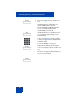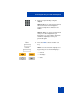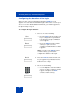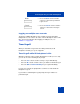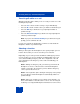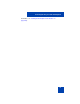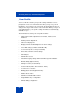User Guide
Table Of Contents
- Revision history
- Contents
- Welcome
- Regulatory and safety information
- Using your Avaya 1120E IP Deskphone
- Getting started
- Before you begin
- Connecting the components
- Removing the stand cover
- Connecting the AC power adapter (optional)
- Connecting the handset
- Connecting the headset (optional)
- Selecting the headset tuning parameter
- Connecting the LAN ethernet cable
- Installing additional cables
- Wall-mounting the IP Deskphone (optional)
- Entering text
- Entering text using the IP Deskphone dialpad
- Enabling and disabling the # Ends Dialing feature
- Configuring the dialpad to alphanumeric dialing
- Entering text using the USB keyboard
- Accessing the Avaya 1120E IP Deskphone
- Configuring the Avaya 1120E IP Deskphone
- Making a call
- Receiving a call
- The Address Book
- Call Inbox
- Call Outbox
- Instant Messaging
- While on an active call
- Additional features
- Using the Friends feature
- Feature keys
- Feature key programming
- Feature key autoprogramming
- Using Call Forward
- Configuring Do Not Disturb
- Configuring a Presence state
- Configuring Privacy settings
- Multiple Appearance Directory Number
- Audio Codecs
- PC Client softphone interworking with the IP Deskphone
- Automatic remote software updates
- Multiuser
- Advanced features
- Visual indicators
- Multi-Level Precedence and Preemption
- Quick reference
- Third party terms
- Terms you should know
- Index
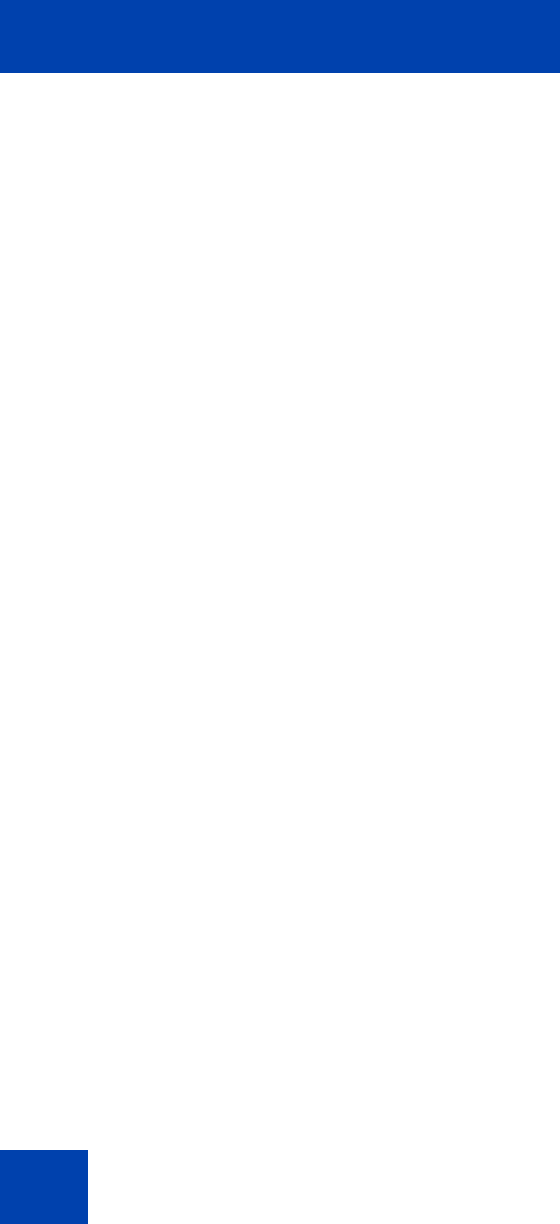
Accessing the Avaya 1120E IP Deskphone
78
Timed logoff while on a call
When the login time expires while you are on a call, you can do one of the
following at the prompt:
• Press the Yes context-sensitive soft key to log off immediately.
•Press the No context-sensitive soft key to switch to Permanent logon.
• Press the Quit key to dismiss the log out prompt and switch to
permanent login.
• Press the Release/Goodbye key to dismiss the logout prompt and
switch to permanent login.
Note: If you press the Release/Goodbye key to dismiss the logout
prompt, you also terminate the call.
If you do not respond, the prompt times out in 45 seconds and the IP
Deskphone switches to permanent login.
Selecting a location
When you first login to the IP Deskphone, the system prompts you for a
location. The location you select is saved in your User Profile.
Depending on your service provider, the Enhanced Emergency Service
uses the location you select or the Directory Number (DN) on the call
server, when handling emergency calls. The configuration of the call
server determines how emergency service calls are handled by your
IP Deskphone.
Note 1: During an emergency call, you cannot log out from the IP
Deskphone or release or disconnect the call. The IP Deskphone
remains connected to the emergency service until the emergency
service operator disconnects it.
Note 2: If the login time expires during an emergency call, a prompt
does not appears and the IP Deskphone automatically switches to
permanent login.
Note 3: When you configure your user profile for the first time, you
must confirm that the selected location is correct. You can view your
location by accessing the IP Deskphone information screen. For more