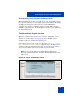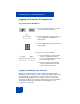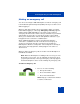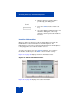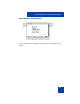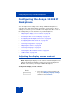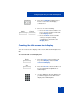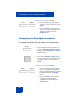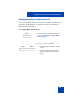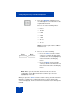User Guide
Table Of Contents
- Revision history
- Contents
- Welcome
- Regulatory and safety information
- Using your Avaya 1120E IP Deskphone
- Getting started
- Before you begin
- Connecting the components
- Removing the stand cover
- Connecting the AC power adapter (optional)
- Connecting the handset
- Connecting the headset (optional)
- Selecting the headset tuning parameter
- Connecting the LAN ethernet cable
- Installing additional cables
- Wall-mounting the IP Deskphone (optional)
- Entering text
- Entering text using the IP Deskphone dialpad
- Enabling and disabling the # Ends Dialing feature
- Configuring the dialpad to alphanumeric dialing
- Entering text using the USB keyboard
- Accessing the Avaya 1120E IP Deskphone
- Configuring the Avaya 1120E IP Deskphone
- Making a call
- Receiving a call
- The Address Book
- Call Inbox
- Call Outbox
- Instant Messaging
- While on an active call
- Additional features
- Using the Friends feature
- Feature keys
- Feature key programming
- Feature key autoprogramming
- Using Call Forward
- Configuring Do Not Disturb
- Configuring a Presence state
- Configuring Privacy settings
- Multiple Appearance Directory Number
- Audio Codecs
- PC Client softphone interworking with the IP Deskphone
- Automatic remote software updates
- Multiuser
- Advanced features
- Visual indicators
- Multi-Level Precedence and Preemption
- Quick reference
- Third party terms
- Terms you should know
- Index
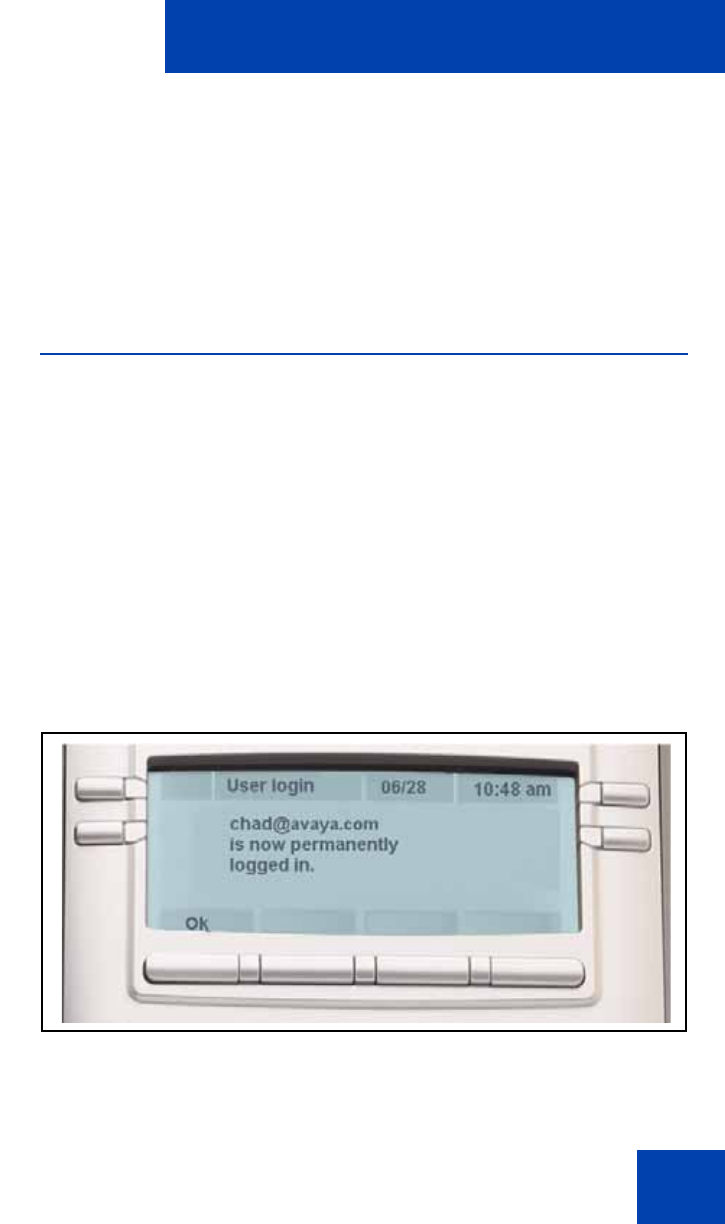
Accessing the Avaya 1120E IP Deskphone
81
Overwriting your personal Address Book
When an address book exists on a call server, such as an address book
for a specific company, you can update your personal Address Book with
an address book from the call server. The system administrator
configures the system to enable this feature. If a new address book is
available on the call server, the IP Deskphone prompts you to download
the latest address book.
Confirmation logon screen
When you complete the logon process, the logon confirmation screen
appears as shown in Figure 16 on page 81. Press the OK context-
sensitive soft key to complete the logon process.
If the login is unsuccessful, a login error message Failed to login
user, Authentication required appears. Press the OK context-
sensitive soft key to return to the first logon screen. The most common
cause for logon failure is the incorrect entry of your password.
Note: In case of login failures, the IP Deskphone displays the
message “Failed to login user” and then automatically returns to the
login screen.
Figure 16: Logon confirmation screen