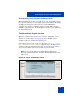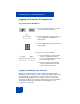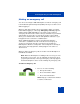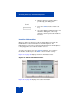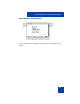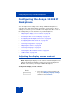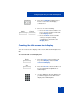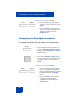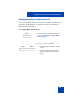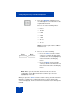User Guide
Table Of Contents
- Revision history
- Contents
- Welcome
- Regulatory and safety information
- Using your Avaya 1120E IP Deskphone
- Getting started
- Before you begin
- Connecting the components
- Removing the stand cover
- Connecting the AC power adapter (optional)
- Connecting the handset
- Connecting the headset (optional)
- Selecting the headset tuning parameter
- Connecting the LAN ethernet cable
- Installing additional cables
- Wall-mounting the IP Deskphone (optional)
- Entering text
- Entering text using the IP Deskphone dialpad
- Enabling and disabling the # Ends Dialing feature
- Configuring the dialpad to alphanumeric dialing
- Entering text using the USB keyboard
- Accessing the Avaya 1120E IP Deskphone
- Configuring the Avaya 1120E IP Deskphone
- Making a call
- Receiving a call
- The Address Book
- Call Inbox
- Call Outbox
- Instant Messaging
- While on an active call
- Additional features
- Using the Friends feature
- Feature keys
- Feature key programming
- Feature key autoprogramming
- Using Call Forward
- Configuring Do Not Disturb
- Configuring a Presence state
- Configuring Privacy settings
- Multiple Appearance Directory Number
- Audio Codecs
- PC Client softphone interworking with the IP Deskphone
- Automatic remote software updates
- Multiuser
- Advanced features
- Visual indicators
- Multi-Level Precedence and Preemption
- Quick reference
- Third party terms
- Terms you should know
- Index
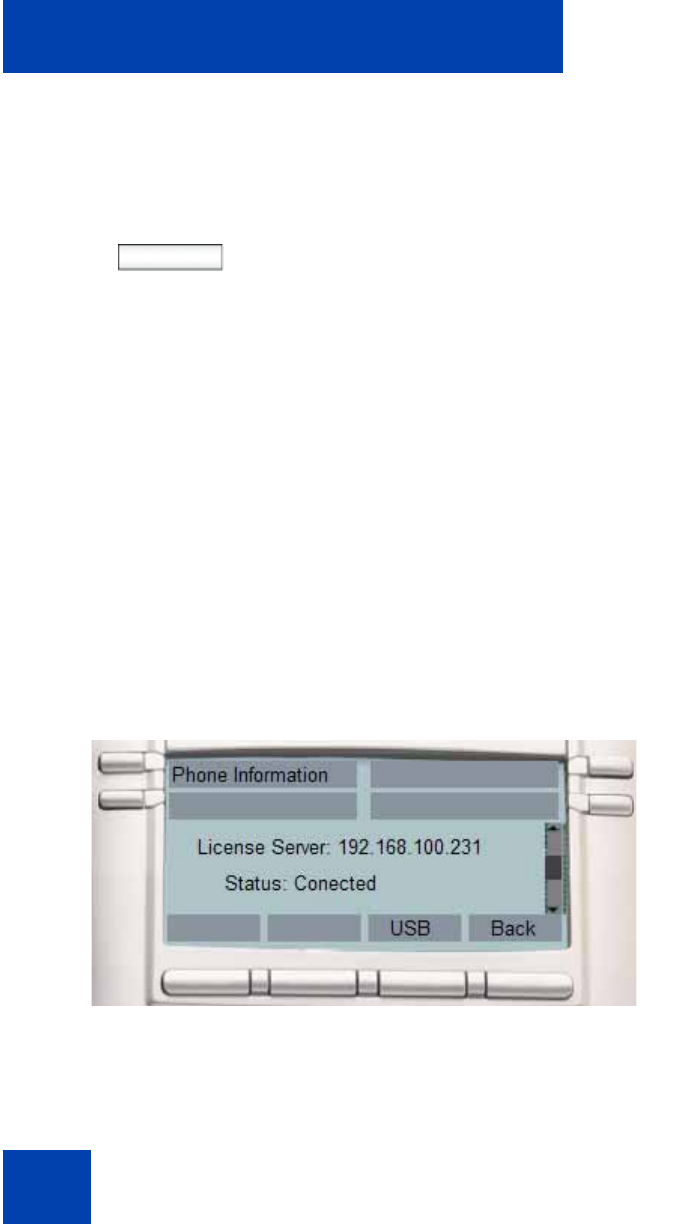
Accessing the Avaya 1120E IP Deskphone
84
Location information
When you make an emergency call, the IP Deskphone provides the
PSAP with the location information of the IP Deskphone. The
IP Deskphone receives the location information when the IP Deskphone
is first plugged in to the network and then stores it.
To view your location, press the Services hard key, choose Phone
Information, and then press the E911 context-sensitive soft key.
Figure 17 on page 84 displays the Phone Information menu.
Figure 17: Phone information menu
Figure 18 on page 85 displays the location information.
2. Dial the emergency number that is
provided by your dialing plan.
Send
3. Press the Send context-sensitive soft
key.
4. If you try to dial the number that does not
match the dialing plan, a message
appears to inform you that the number is
incorrect.