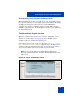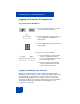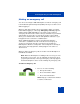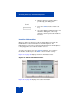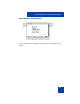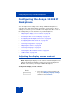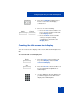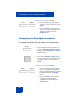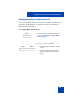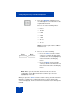User Guide
Table Of Contents
- Revision history
- Contents
- Welcome
- Regulatory and safety information
- Using your Avaya 1120E IP Deskphone
- Getting started
- Before you begin
- Connecting the components
- Removing the stand cover
- Connecting the AC power adapter (optional)
- Connecting the handset
- Connecting the headset (optional)
- Selecting the headset tuning parameter
- Connecting the LAN ethernet cable
- Installing additional cables
- Wall-mounting the IP Deskphone (optional)
- Entering text
- Entering text using the IP Deskphone dialpad
- Enabling and disabling the # Ends Dialing feature
- Configuring the dialpad to alphanumeric dialing
- Entering text using the USB keyboard
- Accessing the Avaya 1120E IP Deskphone
- Configuring the Avaya 1120E IP Deskphone
- Making a call
- Receiving a call
- The Address Book
- Call Inbox
- Call Outbox
- Instant Messaging
- While on an active call
- Additional features
- Using the Friends feature
- Feature keys
- Feature key programming
- Feature key autoprogramming
- Using Call Forward
- Configuring Do Not Disturb
- Configuring a Presence state
- Configuring Privacy settings
- Multiple Appearance Directory Number
- Audio Codecs
- PC Client softphone interworking with the IP Deskphone
- Automatic remote software updates
- Multiuser
- Advanced features
- Visual indicators
- Multi-Level Precedence and Preemption
- Quick reference
- Third party terms
- Terms you should know
- Index
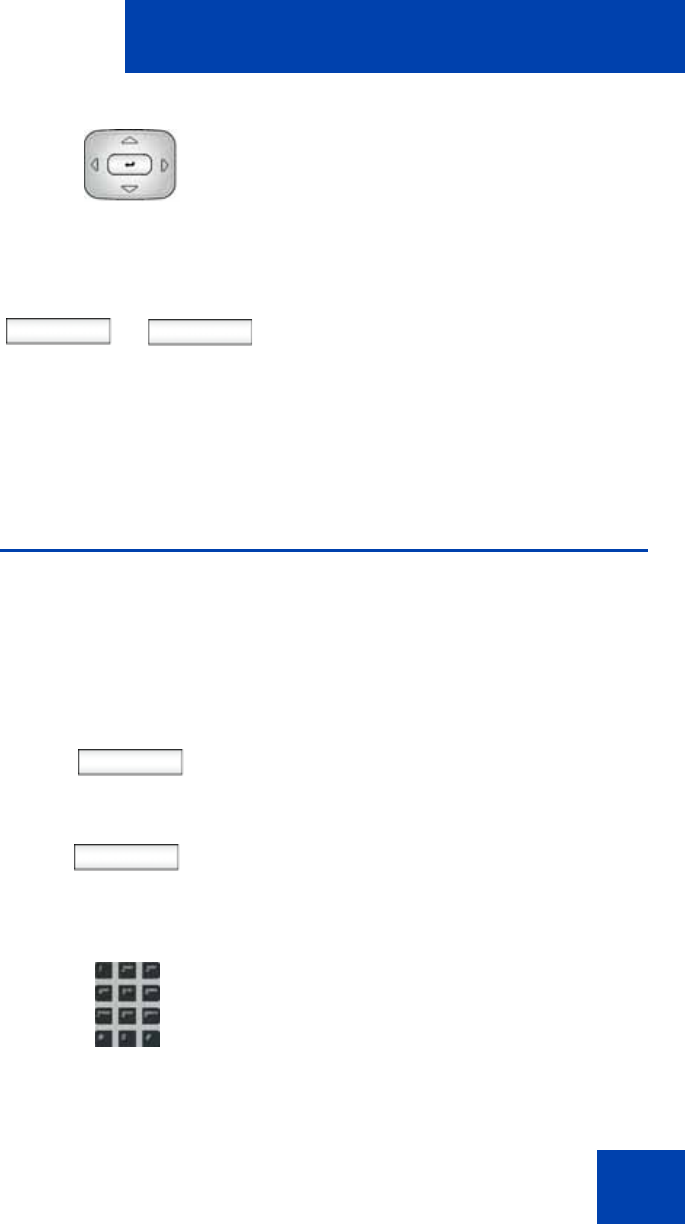
Configuring the Avaya 1120E IP Deskphone
87
Creating the idle screen text display
You can create a text to display on the screen, while the IP Deskphone is
idle.
To create the idle screen display text:
2. Press the Left/Right navigation key to
increase or decrease the display
contrast level.
3. Choose one of the following:
— Press the Set context-sensitive soft
key to save the changes and return
to the Display menu.
— Press the Back context-sensitive
soft key to keep the existing
configurations and return to the
Display menu.
Prefs 1. Press the Prefs context-sensitive soft
key, select Display, and select Idle
Screen Text Display.
abc
2. Press the abc/123 context-sensitive soft
key to toggle between alphabetic or
numeric input.
3. Use the dialpad to enter the display text
you want to appear on the idle screen
display of the IP Deskphone.
or
Apply Cancel