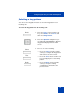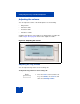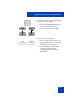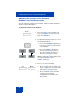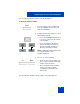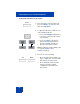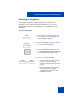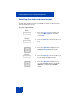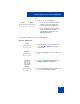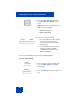User Guide
Table Of Contents
- Revision history
- Contents
- Welcome
- Regulatory and safety information
- Using your Avaya 1120E IP Deskphone
- Getting started
- Before you begin
- Connecting the components
- Removing the stand cover
- Connecting the AC power adapter (optional)
- Connecting the handset
- Connecting the headset (optional)
- Selecting the headset tuning parameter
- Connecting the LAN ethernet cable
- Installing additional cables
- Wall-mounting the IP Deskphone (optional)
- Entering text
- Entering text using the IP Deskphone dialpad
- Enabling and disabling the # Ends Dialing feature
- Configuring the dialpad to alphanumeric dialing
- Entering text using the USB keyboard
- Accessing the Avaya 1120E IP Deskphone
- Configuring the Avaya 1120E IP Deskphone
- Making a call
- Receiving a call
- The Address Book
- Call Inbox
- Call Outbox
- Instant Messaging
- While on an active call
- Additional features
- Using the Friends feature
- Feature keys
- Feature key programming
- Feature key autoprogramming
- Using Call Forward
- Configuring Do Not Disturb
- Configuring a Presence state
- Configuring Privacy settings
- Multiple Appearance Directory Number
- Audio Codecs
- PC Client softphone interworking with the IP Deskphone
- Automatic remote software updates
- Multiuser
- Advanced features
- Visual indicators
- Multi-Level Precedence and Preemption
- Quick reference
- Third party terms
- Terms you should know
- Index
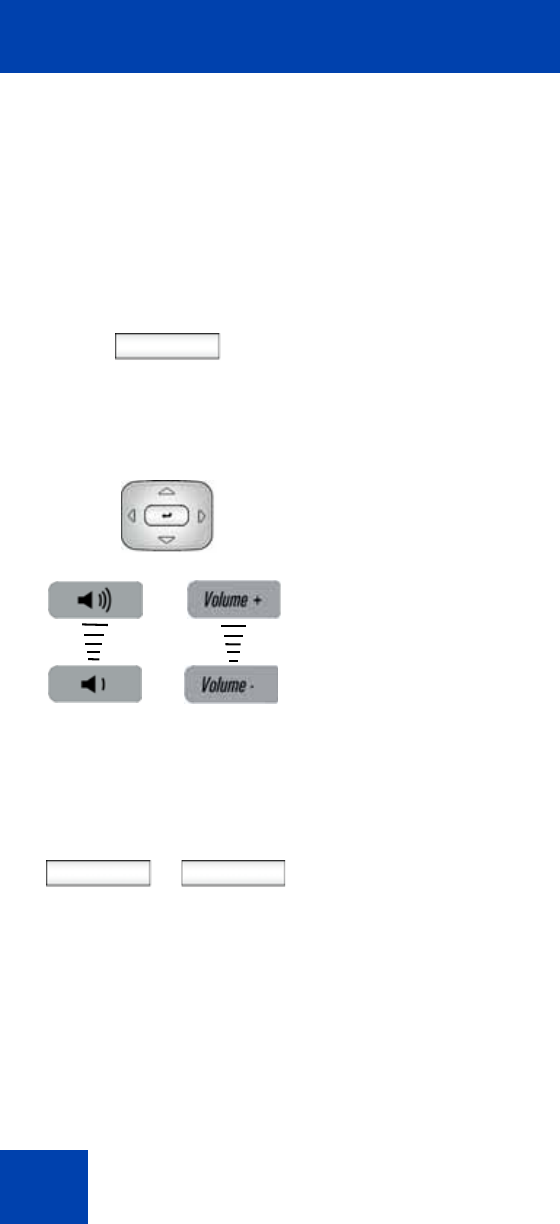
Configuring the Avaya 1120E IP Deskphone
94
Adjusting the volume of the Handset,
Headset, and Handsfree mode
You can adjust the volume for the handset, headset, and the handsfree
speaker of the IP Deskphone.
To adjust the volume of the handset:
Prefs
1. Press the Prefs context-sensitive soft
key, select Audio, select Voice, and
then select Handset.
2. To adjust the handset volume use one of
the following methods:
— Press the Left/Right navigation key
to increase or decrease the volume
of the handset.
— Press the Volume + fixed key to
increase the handset volume or
press the Volume - fixed key to
decrease the handset volume.
Note: To adjust the volume during a call,
use only the Volume + and
Volume - fixed keys.
3. Choose one of the following:
— Press the Set context-sensitive soft
key to configure the selected volume
and return to the Voice menu.
— Press the Back context-sensitive
soft key to keep existing
configurations and return to the
Voice menu.
or
Set Back