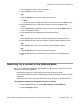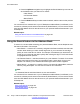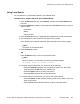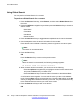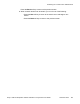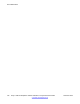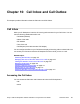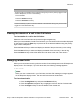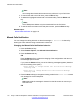User Guide
Managing calls in the Call Inbox while not on a call
You can manage calls in the Call Inbox while you are not on a call.
To manage calls in the Call Inbox while not on a call:
1. Press the Msg/Inbox fixed key.
2. Press the Up/Down navigation key to highlight a call from the list of calls in your
Call Inbox.
Note:
You can initiate a call to the highlighted caller.
3. To place a call to the selected address using the primary login of the IP Deskphone,
press the Enter key.
OR
To view the details of a highlighted call, press the Right navigation key. .
OR
To leave the detail view and return to the main Inbox screen, press the Left
navigation key.
Press the Missed soft key to toggle the view filter from the All soft key to the Missed
soft key.
The All soft key is displayed when the view mode is on Missed, and displays all
the calls in the Call Inbox.
OR
Press the Delete soft key to delete the highlighted call or all calls in your Call
Inbox.
OR
Press the Exit soft key to exit the Call Inbox.
The following table provides a list of additional user interactions for the main Call Inbox
screen.
Table 18: Additional user interactions
Function
Use the Enter key to place a call to the selected address using the primary login of the IP
Deskphone.
The Enter key has the same behavior as the Call soft key.
Use the Dial pad to select an item by index.
Call Inbox and Call Outbox
108 Avaya 1120E IP Deskphone with SIP Software on Avaya Aura
®
User Guide November 2013
Comments? infodev@avaya.com