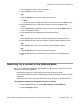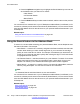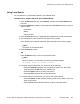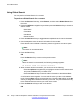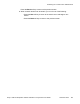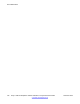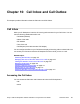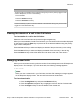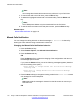User Guide
Note:
You manage the missed call the same as any call that is in your Call Inbox.
4. To view all the calls in the Call Inbox, press the All soft key.
5. To delete the highlighted missed call or all missed calls, press the Delete soft
key.
Note:
The IP Deskphone deletes only the missed calls from the Call Inbox.
6. To exit the Inbox and return to the idle phone screen, press the Exit soft key.
Related topics:
Missed Calls Notification on page 110
Missed Calls Notification
You can change the call log behavior so that the message xx new calls is cleared by
entering the Inbox without having to select each missed call.
Changing the Missed Calls Notification behavior:
1. Press the Prefs soft key.
2. Select Feature Options, then Missed Calls Notification.
3. Press the Select soft key.
OR
Press the Back soft key to abort the changing of the configurations and return to
the Message Options screen.
If you press the Select soft key, one of the following messages appears (based on
the current setting of the option):
•
Press Manual to change Missed Call Notification Message
clearing mode
•
Press Auto to change Missed Call Notification Message
clearing mode
4. Press the Auto soft key to change the clearing mode for thexx new calls missed
call message for the IP Deskphone.
Note:
Auto means that the message is cleared from the idle screen as soon as you
enter the Inbox.
OR
Call Inbox and Call Outbox
110 Avaya 1120E IP Deskphone with SIP Software on Avaya Aura
®
User Guide November 2013
Comments? infodev@avaya.com