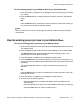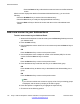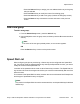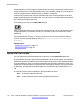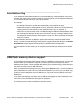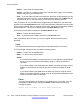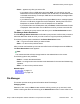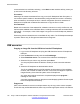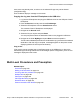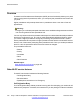User Guide
same name may already exist, or actions on the selected file type may not be allowed
(configuration flag).
Error conditions display a message on the screen.
Copying the ring tone from the IP Deskphone to the USB drive
1. Log into the IP Deskphone and plug the USB flash drive into the USB port of the IP
Deskphone.
2. Press the Services hard key and choose File Manager.
3. Select the IP Deskphone from the Select Device screen.
The contents of their IP Deskphone are displayed.
4. Navigate to the Sounds folder.
5. Select the file you require and press Send.
You are prompted to select the destination folder on the plugged-in USB drive.
6. Navigate to the folder MyRings and press Done to start the operation.
The file is then validated (some files are not allowed to copy) and sent to the selected
destination. After the copy is complete, a message appears on the phone screen
displaying that the file was copied successfully.
Copy errors:
If file copying cannot complete due to insufficient space on the USB device, or due to the
selected file type not being enabled in the File Manager (device configuration), then an error
message is displayed on the screen.
Multi-Level Precedence and Preemption
Related topics:
Overview on page 180
Making a call with MLPP on page 181
Incoming calls with precedence on page 184
Multiple calls on page 186
Preemption on page 186
Call Origination Busy on page 189
Re-authorization on page 190
Feature interactions with MLPP on page 190
Multi-Level Precedence and Preemption
Avaya 1120E IP Deskphone with SIP Software on Avaya Aura
®
User Guide November 2013 179