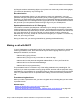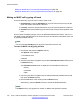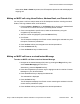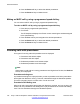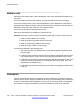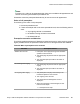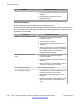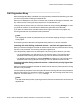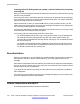User Guide
6. Press the Select soft key to select the desired precedence.
7. Press the Send soft key to initiate the call.
Making an MLPP call by using a programmed speed dial key
You can make an MLPP call by using a programmed speed dial key
To make an MLPP call by using a programmed speed dial key
1. Press the pre-programmed speed dial key.
2. Go off-hook.
The IP Deskphone displays the off-hook screen containing the address assigned
to the speed dial key.
3. Press the Prec soft key and navigate to the desired precedence.
4. Press the Select soft key to select the desired precedence.
5. Press the Send soft key to initiate the call.
Incoming calls with precedence
Four types of incoming calls with precedence can be displayed.
1. Precedence call without subject
2. Precedence call with subject
3. Redirected precedence call without subject
4. Redirected precedence call with subject
Note:
When there is a call with an incoming precedence level higher than Routine, the Redirect
soft key is not displayed.
Precedence alerting tone
A precedence alerting tone is played to alert you that a precedence call with a precedence
level higher than Routine is arriving. This tone is delivered through the Handsfree speaker.
This tone is played if there is no active call or if a call is on hold.
Precedence Call Waiting tone
When a call with a precedence level higher than Routine is received, and you are busy with
another call, the precedence Call Waiting tone is played instead of the normal Call Waiting
tone. This tone is delivered through the Handsfree speaker.
Advanced features
184 Avaya 1120E IP Deskphone with SIP Software on Avaya Aura
®
User Guide November 2013
Comments? infodev@avaya.com