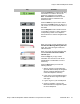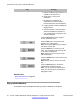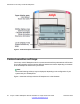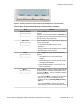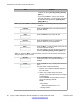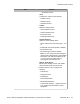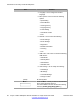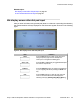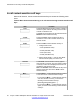User Guide
Key Function
5. Retrieve Parked Call (This feature is not
available on all call servers.)
6. Reset Phone—reset your IP
Deskphone.
7. File Manager—manage the IP
Deskphone file system and USB
Devices attached to the IP Deskphone.
8. Logging System—enable or disable the
logging process.
9. Phone Information—view information
about the hardware and software on
your IP Deskphone, including user and
location information.
Press the Services key twice quickly to
access the Network menu.
Press the Quit key to cancel the current
operation or to exit the menu.
Note: Pressing the Quit key does not affect
the status of active calls.
Press the Inbox key to access your call
inbox. The call inbox lists all incoming calls
on an active IP Deskphone.
Note: This key does not function to send
Instant Messages.
Press the Outbox key to view a record of all
outgoing calls.
Note:This key does not function as a shift
key.
Press the Directory key to access the
Address Book and the Friends list.
Note: You can access the Address Book
while on a call and start a new call with a
highlighted contact.
Related topics:
Key press behavior on page 22
Key press behavior
The behavior of the IP Deskphone when you press a fixed key is as follows.
Introduction to the Avaya 1120E IP Deskphone
22 Avaya 1120E IP Deskphone with SIP Software on Avaya Aura
®
User Guide November 2013
Comments? infodev@avaya.com