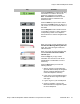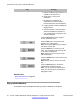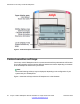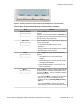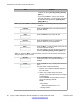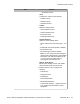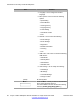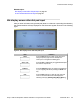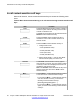User Guide
Related topics:
Idle display screen after dial pad input on page 29
In-call context-sensitive soft keys on page 30
Idle display screen after dial pad input
After you enter information using the dial pad (there is no dial tone or preceding line selection),
the context-sensitive soft keys displayed on the idle screen appear as shown in the following
figure.
Figure 5: Idle display screen after dial pad input
Item Function
Send Press the Send soft key to dial out the user input
using the primary login of the IP Deskphone.
User input is run against the dialing plan.
abc or 123 Press the abc or 123 soft key to toggle between alpha
and numeric input mode.
Subject Press the Subject soft key to configure a subject line
to your outgoing call before pressing the Send soft
key.
Exit Press the Exit soft key to clear the user input and
return to the initial idle screen that displays the
following soft keys: [Redial] [abc] [Msgs] [More...].
Context-sensitive soft keys
Avaya 1120E IP Deskphone with SIP Software on Avaya Aura
®
User Guide November 2013 29