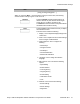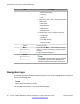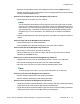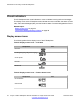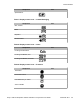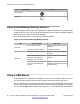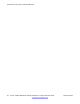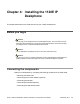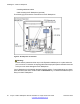User Guide
Component Icon
On the Phone
Unknown
Visual Alerter/Message Waiting Indicators
The red LED light at the top right of the IP Deskphone lights to indicate incoming calls or when
a caller leaves you voice mail. The blue LED light at the top left of the IP Deskphone lights to
indicate when you receive a new Instant Message.
The following table lists the visual indicator and the LED status.
Table 10: Visual Alerter/Message Waiting Indicator
LED Visual indicator LED status
Red LED
Voice mail left by caller Steady red light until message is
reviewed
Incoming call (phone ringing) Fast blinking red light
Blue LED
New Instant Message received Steady blue light until message is
reviewed
New Instant Message received
when other unread Instant
Messages are in the Inbox
Single flash and returns to steady
blue light.
Instant Message pop-up appears
and a new Instant Message
received
Steady blue light until the Instant
Message is reviewed or you press
the Exit soft key.
Using a USB Mouse
The IP Deskphone is equipped with a USB port in which you can connect a USB mouse. You
can use the USB mouse to activate context-sensitive soft key items and menu items.
Use your mouse to click a soft key label on the LCD screen to activate that item. When a menu
is open, double-click on a menu item to activate it or click on the item to highlight it. For example,
you can click the View soft key label to open that menu. If you double-click the word Inbox in
Introduction to the Avaya 1120E IP Deskphone
36 Avaya 1120E IP Deskphone with SIP Software on Avaya Aura
®
User Guide November 2013
Comments? infodev@avaya.com