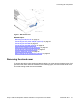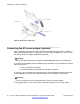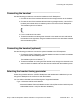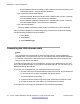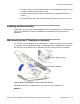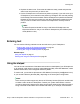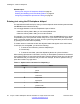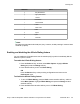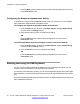User Guide
Related topics:
Entering text using the IP Deskphone dialpad on page 48
Enabling and disabling the # Ends Dialing feature on page 49
Configuring the dialpad to alphanumeric dialing on page 50
Entering text using the IP Deskphone dialpad
For applications that offer text input, when you use the dialpad to enter text the system activates
the abc/123 context-sensitive soft key.
You can toggle between numeric and alphabetic input as follows:
• When the soft key label is abc, you can enter alphabetic text.
• When the soft key label is 123, you can enter numbers.
For example, if you want to enter the lower case letter a, press the abc/123 soft key to toggle
to alphabetic input. Then press the number 2 key once. If you want to enter the upper case
letter C, press the number 2 key six times. You can cycle through the letters (and the numeral)
by pressing the number button repeatedly.
To create names or words that contain two adjacent letters that appear on the same button,
for example, the word prime, you can do the following:
1. To enter the first character, press the dialpad key 6.
2. Pause briefly.
3. To enter the next letter, press the dialpad key 6 twice to cycle to the letter r.
When entering alphanumeric information, the 1 key on the dialpad represents the characters
in the following table. To enter a special character, press the dialpad number 1 to cycle through
the characters until you reach the one you need. For example, to enter a question mark (?),
press the number 1 key eight times.
Table 11: Alphanumeric characters for dialpad key 1
Character
Name
@ at
. period
- dash
_ underscore
& ampersand
' apostrophe
^ carat
? question mark
! exclamation point
Installing the 1120E IP Deskphone
48 Avaya 1120E IP Deskphone with SIP Software on Avaya Aura
®
User Guide November 2013
Comments? infodev@avaya.com