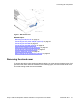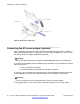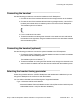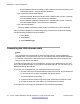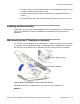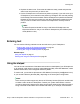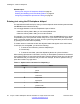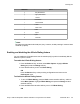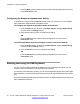User Guide
Press the Back context-sensitive soft key to keep existing configurations and return
to the Preferences menu.
Configuring the dialpad to alphanumeric dialing
To eliminate the need to press the abc/123 soft key when you enter text, you can configure
the IP Deskphone dialpad default to alphabetic mode.
To configure the dialpad to alphabetic mode as the default:
1. Press the Prefs soft key, and then select Misc Options. Highlight Alpha Dialing,
and then press the Change soft key.
2. Press the On soft key to turn on alphanumeric dialing.
OR
Press the Back soft key to keep existing configurations and return to the
Preferences menu.
To disable alphabetic mode and configure numeric mode as the default:
1. Press the Prefs soft key, and then select Misc Options. Highlight Alpha Dialing,
and then press the Change soft key.
2. Press the Off soft key to turn on alphanumeric dialing.
OR
Press the Back soft key to keep existing configurations and return to the
Preferences menu.
Entering text using the USB keyboard
You can connect a USB keyboard to the USB port of your IP Deskphone to enter text and
numbers, access some features, and duplicate some functions.
For example, to dial a directory number, you can use the keyboard number pad to enter digits
and the asterisk (*) and octothorpe (#) characters and you can use the alphabetic keys to enter
text.
The following table describes the associations between the USB keyboard function keys and
the IP Deskphone fixed keys.
Installing the 1120E IP Deskphone
50 Avaya 1120E IP Deskphone with SIP Software on Avaya Aura
®
User Guide November 2013
Comments? infodev@avaya.com