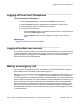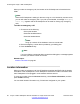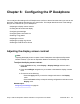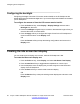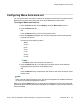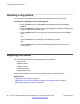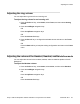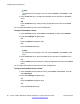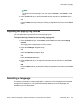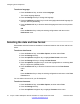User Guide
Chapter 6: Configuring the IP Deskphone
You can adjust a few settings of the IP Deskphone to conform to the environment where you want to use
the phone. These settings are saved to your User Profile. This chapter describes some of the settings
that you can customize on your IP Deskphone.
• Adjusting the display screen contrast
• Creating the idle screen text display
• Configuring the backlight
• Configuring Menu Auto back-out
• Selecting a ring pattern
• Adjusting the volume
• Adjusting the paging ring volume
• Selecting the date and time format
Adjusting the display screen contrast
Note:
Adjusting the display screen contrast of the IP Deskphone also adjusts the Expansion
Module contrast, if you have an Expansion Module connected to your IP Deskphone.
To adjust the display screen contrast:
1. Press the Prefs soft key, select Display > Display Settings and then select
Contrast.
2. Press the Left/Right navigation key to increase or decrease the display contrast
level.
3. Choose one of the following:
• Press the Apply soft key to save the changes and return to the Display
menu.
• Press the Cancel soft key to keep the existing configurations and return to the
Display menu.
Related topics:
Configuring the backlight on page 64
Avaya 1120E IP Deskphone with SIP Software on Avaya Aura
®
User Guide November 2013 63