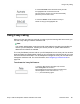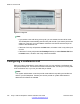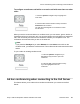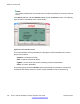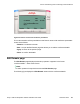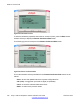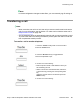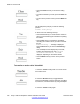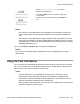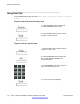User Guide
2. Press the Actvate context-sensitive soft key to make
the highlighted call on hold the active call.
This removes the call from on hold and automatically
places the previous call on hold.
3. Press the RlsCall context-sensitive soft key to
release or hang up the highlighted call.
Using 3-way calling
When you have more than one call and you want to join the incoming calls into one call, you
can use 3-way calling or create a conference call.
Note:
Your system administrator or service provider must enable 3-way calling and conference
calls for your IP Deskphone. Contact your service provider or system administrator to
determine if this feature is available.
The 3-way Call feature joins two calls on your IP Deskphone into one 3-way call. You and the
other two callers can speak together. When you join more than two calls into one call, you must
use the conference call feature. Your IP Deskphone manages the 3-way call, and the server
manages a conference call. For more information, see
Configuring a conference call on
page 162.
To activate the 3-way Call feature:
1. Press the Join soft key with either call, and then
select 3-way Call from the menu.
The IP Deskphone joins the two calls and creates a new
call that appears on the LCD screen as 3-way
Call]. See the following figure.
Using 3-way calling
Avaya 1120E IP Deskphone with SIP Software User Guide November 2013 161