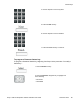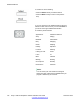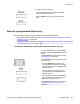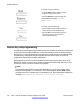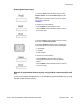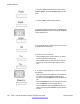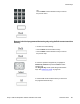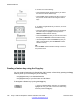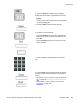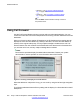User Guide
6. Choose one of the following:
• Press the Finish soft key to select the Presence
detail and finish the procedure.
• Press the Back soft key to return to the previous
step.
Remove a programmed feature key
You can remove a feature key by using one of the following methods:
• Edit context-sensitive soft keys. See
To remove a feature key using the Edit context-
sensitive soft key: on page 193
• Bulk context-sensitive soft keys. See Remove programmed feature keys by using the Bulk
context-sensitive soft key: on page 195.
To remove a feature key using the Edit context-sensitive soft key:
1. Press the Prefs soft key, select Feature
Options, and select Feature Keys from the
menu.
The Program Key screen opens as shown
in Feature keys on page 180.
2. To select a feature key to remove, do one
of the following:
• Press the Up/Down navigation key to
scroll through the feature keys to highlight
one to remove and press the Edit context-
sensitive soft key.
• Press the feature key that you want to
remove and then press the Edit context-
sensitive soft key.
• Use the dialpad to select the Feature key
that you want to view and then press the
Edit context-sensitive soft key.
The Program Key screen opens as shown
in Figure 40: Edit feature key screen on
page 185
Feature keys
Avaya 1120E IP Deskphone with SIP Software User Guide November 2013 193