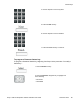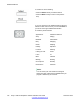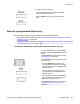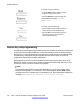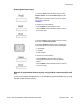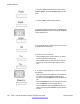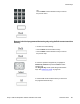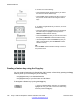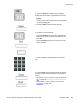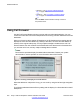User Guide
4. Choose one of the following:
• Press the Yes context-sensitive soft key to confirm
the removal of all the feature keys.
• Press the No context-sensitive soft key to return to
the previous screen without removing the feature
keys.
5. To select a single feature key to remove, do one of
the following:
• Press the Up/Down navigation key to scroll through
the feature keys to highlight one and press the
Remove context-sensitive soft key.
• Press the Feature key that you want to remove and
then press the Remove context-sensitive soft key.
• Use the dialpad to select the Feature key that you
want to view and then press the Remove context-
sensitive soft key.
OR
Press the Back context-sensitive soft key to return to
the previous menu
Creating a feature key using the Copy key
You can create a feature key for Speed Dial, Call Forward, or Send IM by pressing the Copy
fixed key when you are viewing any of the following:
• a highlighted entry in an Address Book list
• a highlighted entry of your Call Inbox or Call Outbox
To designate a feature key by using the Copy key:
1. Open your Address Book, Call Inbox, or Call Outbox,
highlight the entry you want to use for the feature key,
and then press the Copy key.
Additional features
198 Avaya 1120E IP Deskphone with SIP Software User Guide November 2013
Comments? infodev@avaya.com