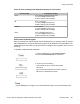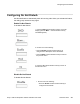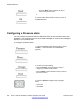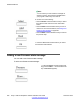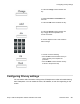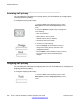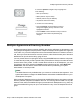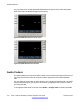User Guide
Note:
You can create your own Presence messages to
appear on screen, which become available when
you program a feature key as a shortcut.
6. Choose one of the following:
• Press the Select context-sensitive soft key to select
the Presence state and move to the confirmation
screen.
• Press the Add context-sensitive soft key to enter a
custom note. For more information, see Adding a new
Presence state message on page 206.
• Press the Back context-sensitive soft key to return to
the previous step.
7. Press the OK context-sensitive soft key to confirm
the Presence state selection.
Adding a new Presence state message
You can add a new Presence state message.
To add a new Presence state message:
1. Press the Presnce context-sensitive soft
key (press the More.… context-sensitive soft
key until Presnce appears).
Additional features
206 Avaya 1120E IP Deskphone with SIP Software User Guide November 2013
Comments? infodev@avaya.com