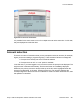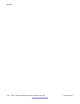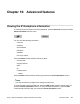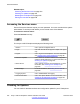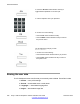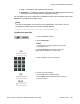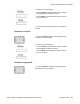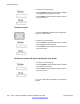User Guide
Related topics:
Accessing the Services menu on page 234
Checking for Updates on page 234
Resetting the IP Deskphone on page 235
Erasing the user data on page 236
Accessing the Services menu
Some of the system features require your user password. You must consult with the system
administrator or service provider before you can access some of the features.
To access the services menu:
Press the Services hard key.
The Avaya 1120E IP Deskphone displays the following menu:
1. Search Use to perform local/global search.
2. Login Use when the call server supports multiple user logons
only.
3. Logout Use to log off the IP Deskphone. For more information,
see Logging off from the IP Deskphone on page 63.
4. Check for Updates Use to check for the latest software and configuration
update for the IP Deskphone. For more information, see
Checking for Updates on page 234.
5. Reset Phone Use to perform a reset of the IP Deskphone. For more
information, see Resetting the IP Deskphone on
page 235.
6. File Manager For more information, see Erasing the user data on
page 236.
7. Logging System Use to enable/disable SIP logging.
8. Phone Information Use to view phone details. For more information, see
Viewing the IP Deskphone information on page 233.
Checking for Updates
You can check for the latest software and configuration update for your IP Deskphone.
Advanced features
234 Avaya 1120E IP Deskphone with SIP Software User Guide November 2013
Comments? infodev@avaya.com