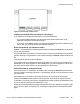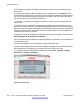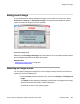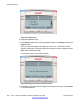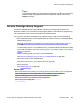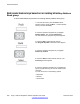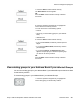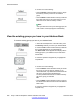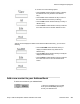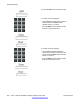User Guide
Background image
The IP Deskphone can display background images on the screen. From the menu, select
Preferences > Display > 4. Background Image to browse the stored images on the file
system and select an image for the user interface.
Figure 63: Display menu
Selection of the 4. Background Image menu item takes you to a new display list that contains
all the available image files on the Flash File System.
Related topics:
Selecting an image screen on page 253
Selecting an image screen
You can select a background image from a list of images currently stored on the Flash File
System (FFS) of the IP Deskphone.
1. Press the Prefs context-sensitive soft key, then choose Display > 4. Background
Image.
The Images screen appears and displays the filenames of all image files currently
stored on the Flash File System of the IP Deskphone.
An example is shown in the following figure.
Background image
Avaya 1120E IP Deskphone with SIP Software User Guide November 2013 253